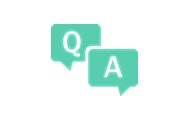Recently, we have received a lot of user feedback regarding issues such as how to use VidHub, mounting empty files, and where to watch movies. Don't worry, we have prepared a detailed user guide for you!
1. Introduction to VidHub: Create Your Own Private Movie Library
VidHub is a movie player that differs from domestic platforms like Aiyou Teng, which provide a large amount of self-owned resources. With this software, you can play your personal movie resources. VidHub can automatically fetch and categorize detailed information about movies, including posters, actors, summaries, etc., to provide convenience in creating your private movie library.
2. How to Create Your Private Movie Library
After the initial download, your homepage may appear empty, but there's no need to worry. Click on "File Source," select "Add File Source," and you can add local directories, SMB, WebDAV/AList, etc. You can directly mount various major cloud drives like Aliyun, Baidu Cloud, Dropbox, OneDrive, Google Drive, and more. Additionally, you can use WebDAV to mount NAS, 115 Cloud, Quark Cloud, PikPak, and others. For detailed instructions, please visit this link.
3. Why Are Resources Not Displaying Correctly After Mounting?
This may be due to scraping errors. VidHub uses TMDB for scraping, so if there is no relevant content on TMDB, scraping may not be completed. Moreover, scraping needs to match naming conventions. For detailed information, please check here. If there are naming errors, VidHub also supports batch renaming, which is very convenient.
4. Possible Reasons for Mounting Failures and Solutions
- Failure to mount the cloud drive may be due to authorization issues. If authorization expires, simply log back into the cloud drive and reauthorize.
- WebDAV mounting failures could be due to incorrect port, account password, or path entries. Check and correct them accordingly.
- If WebDAV mounting is successful but no files are visible, verify if the path is correctly filled.
5. Subtitle Mounting Failure or Gibberish Text
- Gibberish subtitles: For Chinese subtitles, after selecting online subtitles, click on encoding, and choose Chinese (GBK).
- Subtitle mounting failure: File names must match and all files should be in the same directory.
If you still have questions, please visit here to contact our customer support team.
This detailed guide will help you fully understand how to use VidHub, allowing you to easily create your personal movie library and address any uncertainties during usage!