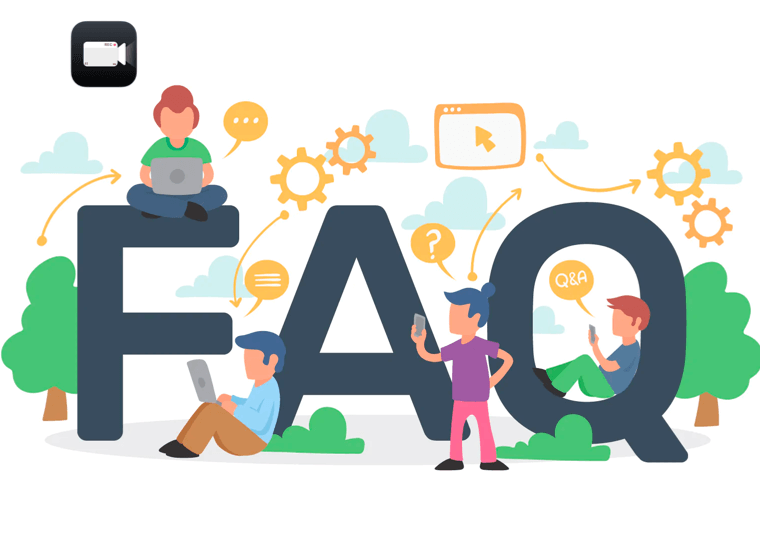The FAQ of the recording screen on the Mac with audio using Omi Screen Recorder
Q: Why is there no sound in the file I recorded with Omi Screen Recorder?
1. If you want to use Omi Screen Recorder to record online streaming videos such as Youtube, online courses, online meetings (Teams, Zoom, etc.), video/audio player, or editor, etc. Please ensure that your Omi Screen Recorder App is updated to the latest version and that the latest Omi Screen Recorder Audio Driver Installation Package has been installed. Click the link to download the installation package, double-click the downloaded package, and follow the prompts to complete the installation.
2. After installing the driver package, you can use the cmd+space shortcut to open Spotlight🔍. Search to open Audio MIDI Settings (I found that many users do not know Spotlight. You can also open it in Finder. Find Application->Utilities Folder->Audio MIDI Setup). After opening, if there is an audio device named Omi Recorder Audio Driver, as shown in the figure below, the driver installation is successful.
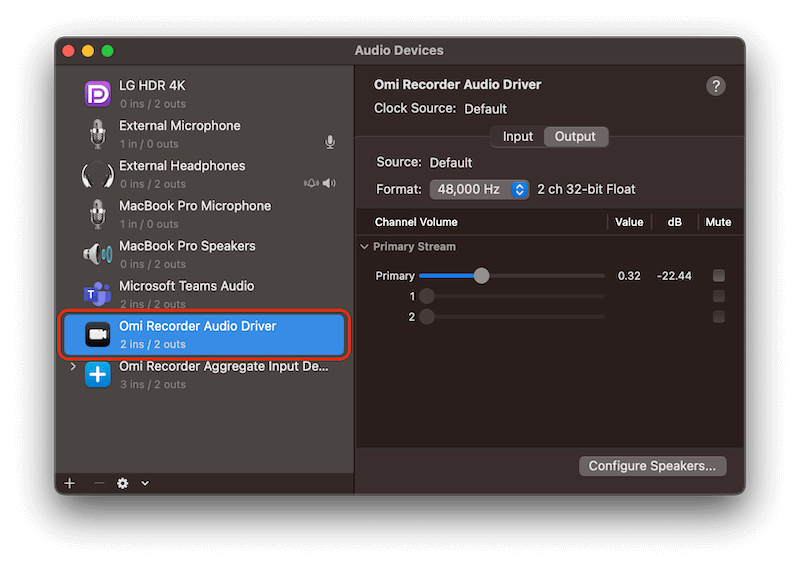
3. if you want to record the Mac screen with your voice, check the Microphone option. If you're going to record the Mac screen with the system audio, check the System Sound option and start recording again.
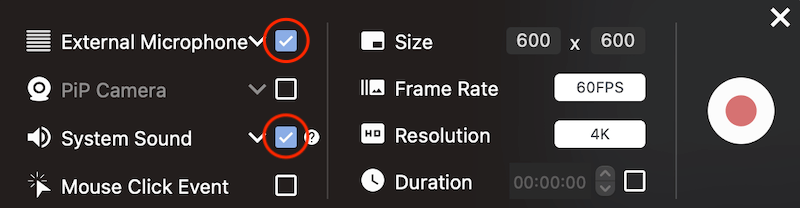
Q: Why do I check the record sound option when recording the screen, but there is still no sound in the recorded file?
1. First, you need to check whether the app you recorded has the settings for the Speaker/Audio Output Device. For example, in Zoom, Teams, etc., When recording, it is best to change the Speaker/Audio Output Device in these APPs to Omi Recorder Audio Driver (note that it is not Omi Recorder Aggregate Input Device). Refer to the picture below for details. If other APPs have Speaker/Audio Output Device settings, change to Omi Recorder Audio Driver.
Zoom
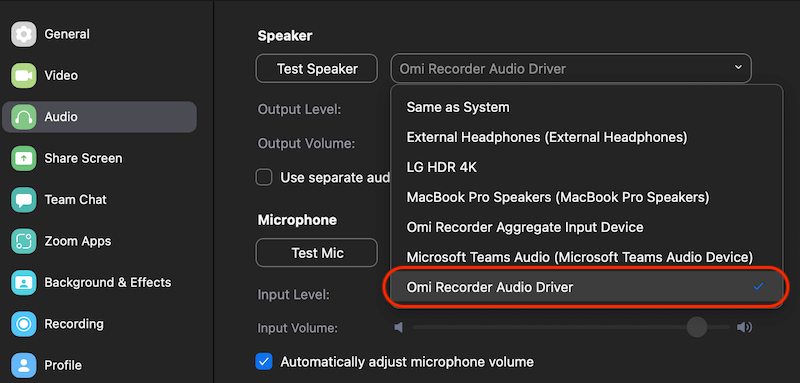
Teams
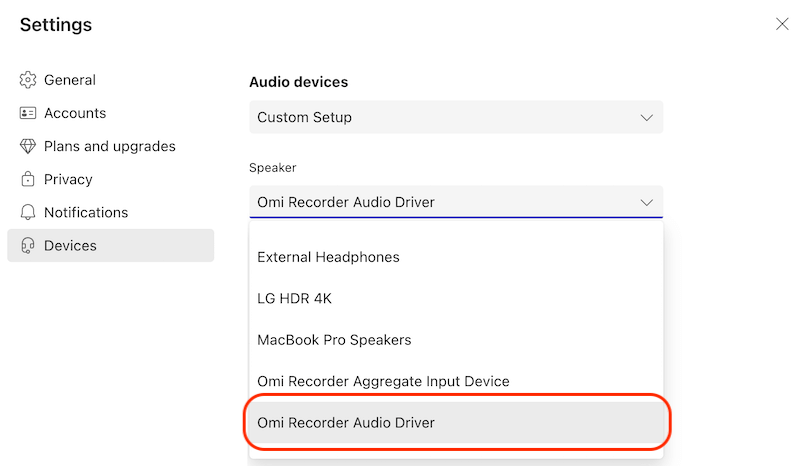
2. After Start Recording, You can use the cmd+space shortcut to open Spotlight🔍. Search to open Audio MIDI Settings (I found that many users do not know Spotlight. You can also open it in Finder. Find Application->Utilities Folder->Audio MIDI Setup). If the Omi Recorder Audio Driver device has a small speaker icon, as shown below, everything is correct. If not, right-click on the Omi Recorder Audio Driver device and click Use this device for sound output. ⚠️Note: Click Omi Recorder Audio Driver, the mute button next to the volume on the right panel, must not be checked.

3. To ensure the stability of the screen recording audio driver, it is best to start recording first and then release the sound you want to record. Don't worry about recording some redundant content. You can edit to trim it after the recording is over.
4. Please do not disconnect the headset during the screen recording process. Some Bluetooth headsets may have compatibility problems, such as AirPods, etc. You can change the system audio output device to a system speaker or try a wired headset.
5. If the above steps still cannot solve the problem, it may be caused by other App conflicts or system behavior. Please try to close other apps except for the one you want to record, restart the system and try again.
Q: Why do I check the record sound option when recording the screen, but I can't hear the sound while recording the screen?
1. Exit the screen recording app, and check whether you can hear the sound without recording the screen. If you can't hear the sound, it may be a problem with the sound output device itself. It is recommended to try another device.
2. Before starting recording, click the down arrow on the right side of the System Sound option and re-select the device you want to hear the sound during the recording process in the pop-up menu.⚠️Note: The "None" option in the latest version is for some users with special needs. It means that you will not hear the system sound when recording, but the recorded files will have sound.
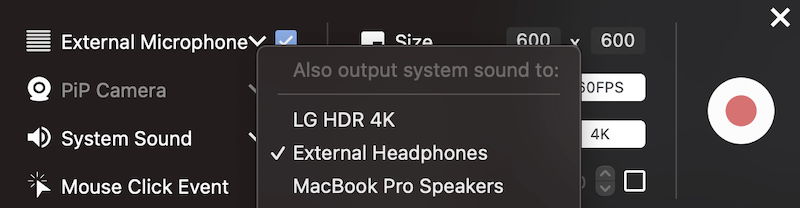
3. Some Bluetooth headsets may have compatibility issues. You can change the system audio output device to a system speaker or try another headset.
4. If the above steps still cannot solve the problem, it may be caused by other App conflicts or system behavior. Please try to close other apps except for the one you want to record, restart the system and try again.
Q: Why do I check the record sound option when recording the screen, but the screen recording fails?
1. Screen recording with sound will consume a certain amount of system resources. Please close the apps that take up a lot of memory.
2. Make sure your system has enough storage space, especially when recording 4K content.
3. Try restarting the app, restarting the computer, or reinstalling the Omi Screen Recorder Audio Driver Installation Package.
Q: Why is the image black when recording some websites or apps?
Some apps, such as system photo albums, and some streaming media sites, such as Netflix, have privacy or copyright protection issues, which cannot be resolved for the time being, and we do not recommend recording these contents.