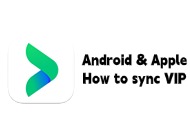If you purchased a membership on an Apple device and want to bind it on an Android device, please follow these steps:
- Download VidHub on your Apple device: Use the same Apple ID that was used to purchase the membership to download the VidHub app.
- Bind a third-party account (on Apple device): Open VidHub on your Apple device, go to Settings → Login, and bind a frequently used third-party account (e.g., WeChat, Google Mail, or Apple ID).
- Log in on your Android phone: Open VidHub on your Android phone, go to Settings → Login, and sign in using the bound third-party account.
- Log in on Android TV: Open VidHub on your Android TV, go to Settings → Login. Then, use the VidHub app on your logged-in Android phone or iPhone, go to Settings → tap the Scan icon in the top-right corner, and scan the QR code on the TV to log in.
- Log in on macOS: Open VidHub on your Mac, go to Settings → Login, and use the Scan feature in the mobile VidHub app to scan the QR code and complete login.
- Log in on Apple TV: Open VidHub on Apple TV, go to Settings → Login, and again use the Scan function in the mobile app to scan the QR code and log in.
⚠️ Important Notes:
- When binding an account, only one third-party account (WeChat/Google Mail/Apple ID) can be bound per membership. Choose carefully.
- If you still can’t restore your membership after following these steps, please check whether the system time on your Android device is correct.
- If the issue persists, uninstall and reinstall VidHub on your Apple device. Note: Version 2.0.7 or above is required for the login feature on Apple devices.
- After logging in on Android, tap Get Cloud Services to sync file sources and media servers between Apple and Android devices. Apple devices will continue to use iCloud sync.