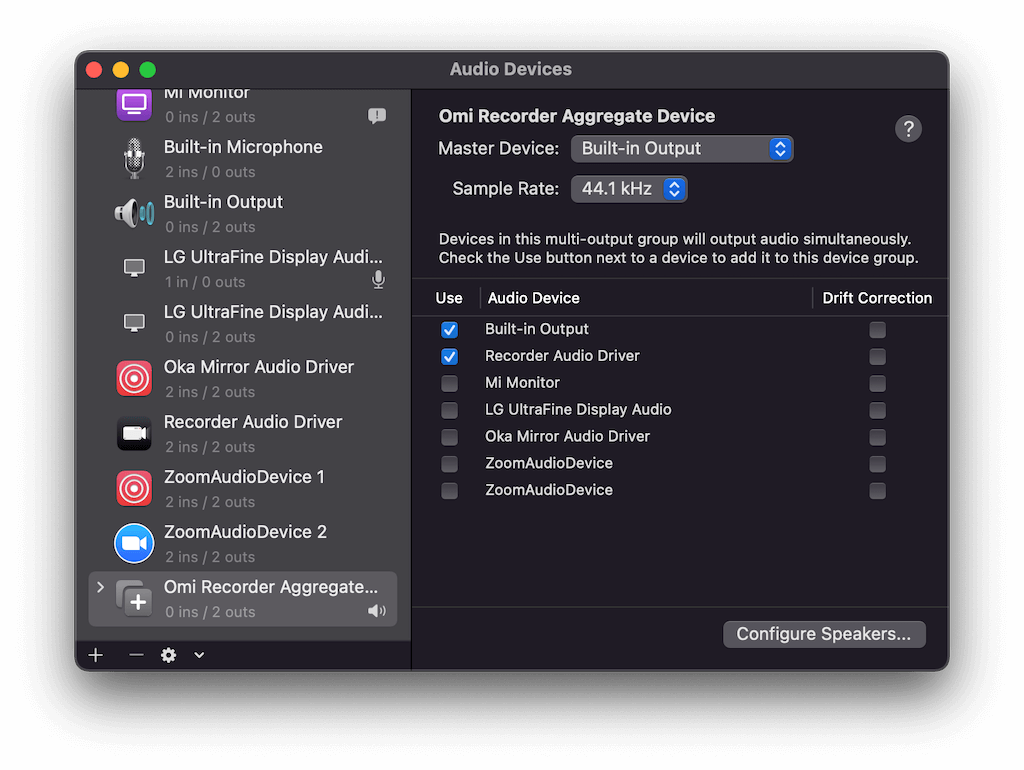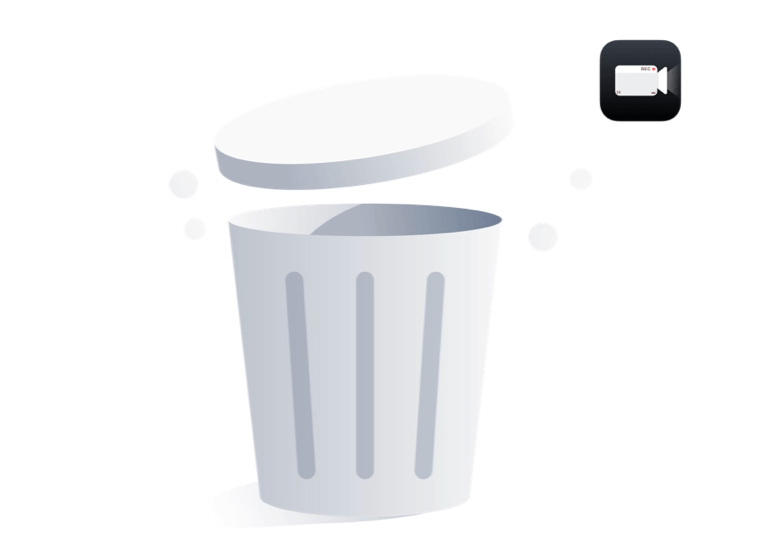How to install/uninstall Omi Recorder Audio Driver?
Nothing needs to be installed if you want to use Omi Screen Recorder to record your screen or web camera on your Mac without system audio. But if you're going to record Teams, Zoom, Youtube Video, etc., with system audio, you need to install Omi Recorder Audio Driver.
Install Audio Driver
Click the link to download Omi Screen Recorder Audio Driver
After downloading the package, install it and follow the guide panel. You will find the Omi Recorder Audio Driver in your system audio list.
During the installation, if you receive an error message like this:
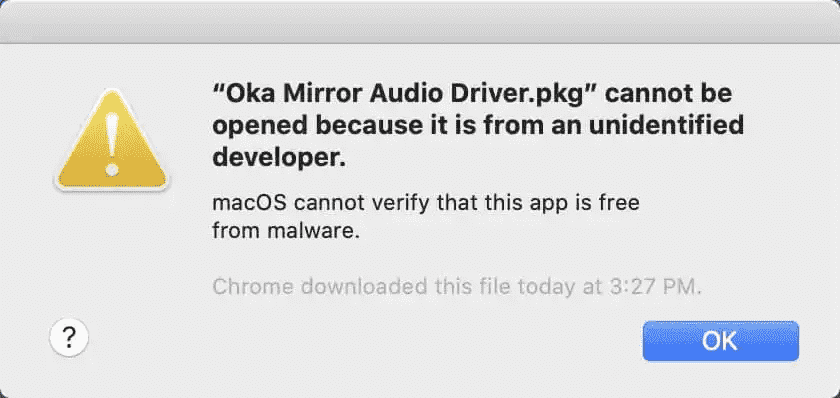
Just go to System Preferences -> Security & Privacy -> Select 'Open Anyway' as shown in the following screenshot:
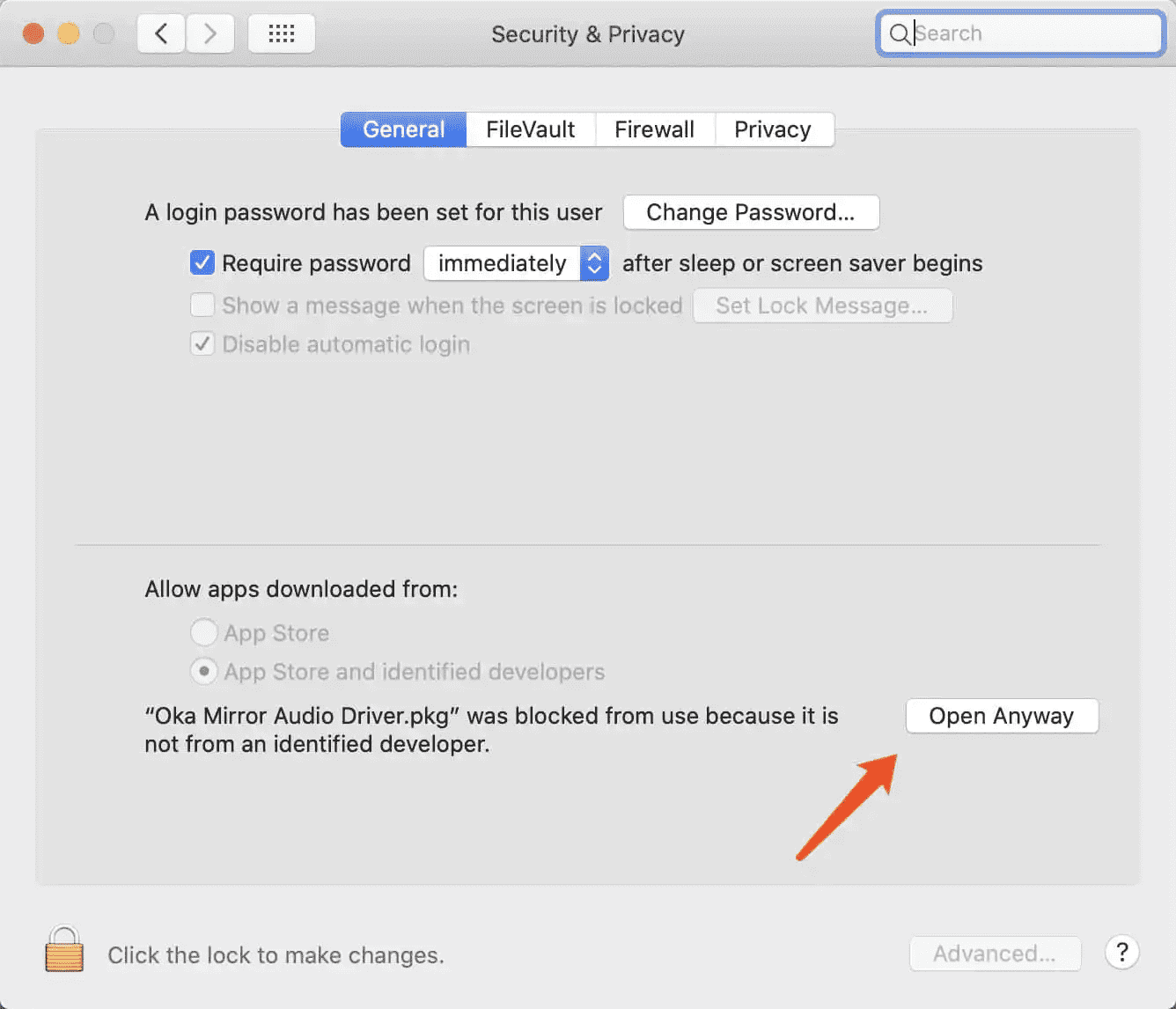
Uninstall Audio Driver
Open Finder -> Press [command + Shit + g], then input /Library/Audio/Plug-Ins/HAL/
Delete the "OmiRecorderAudioDriver.driver"
Reboot the system or input "sudo launchctl kickstart -kp system/com.apple.audio.coreaudiod" in the terminal app.
Remove the Omi Recorder Aggregate Device
If you want to record with system audio and microphone simultaneously, please do not remove this.
Open the Audio MIDI Setup through the mac Spotlight, select the Omi Recorder Aggregate Device, then click the remove button in the left corner.