Whether you're working from home, watching Netflix, or scrolling through TikTok, there's nothing more frustrating than unstable Wi‑Fi. But have you ever wondered:
- What does your Wi‑Fi signal look like?
- Are there weak spots in your house?
- Is the router placed correctly?
Most people’s first response is to restart the router—but that’s just a temporary fix.
Now, thanks to AR technology, you can see your Wi‑Fi signal using just your iPhone or iPad—and optimize it like a pro.
📱 What Is iWifi?
iWifi is a powerful network diagnostic tool available for macOS and iOS. It offers a visual, data-driven way to analyze your Wi‑Fi signal, troubleshoot slow speeds, and optimize your router placement.
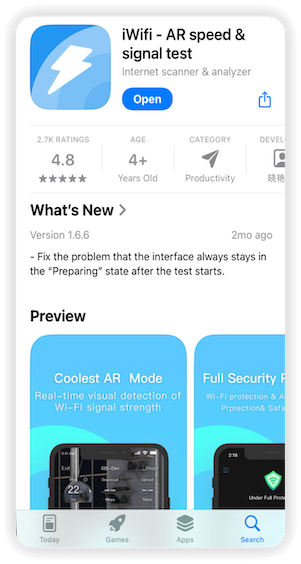
🔧 Key Features:
- Real-time upload/download speed test with latency check
- Full network status: IP, gateway, DNS lookup
- Wi‑Fi signal analyzer: signal strength, noise, interference
- One-click public Wi‑Fi safety check
- LAN device scanner: shows every connected device
- Exportable reports & test history for advanced comparisons
🕶️ See Your Wi‑Fi in Augmented Reality
In a world of smart homes and streaming, Wi‑Fi is critical. The iWifi app includes AR Wi‑Fi visualization, turning your iPhone or iPad into a signal scanner you can use around your house.
Steps:
- Open the iWifi app
- Tap on the AR Test tab
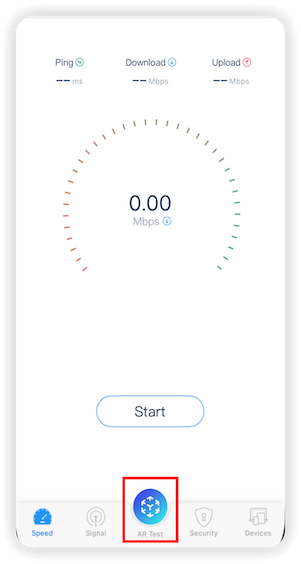
- Point your camera at the floor and move slowly to scan
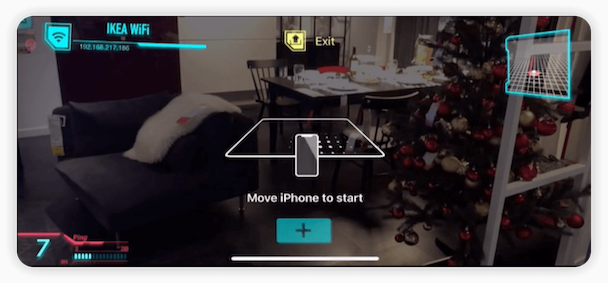
- Once AR mapping is complete, tap "Start" to mark download/upload speed and latency in real space
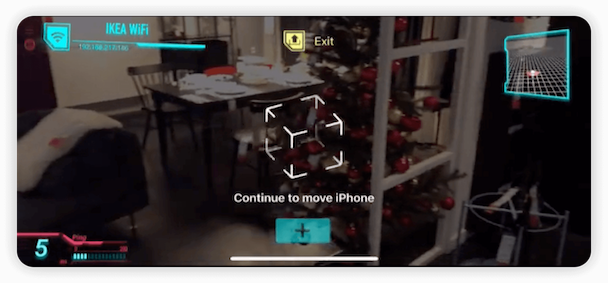
📸 You’ll be able to see exactly where your Wi‑Fi is weak, and where it’s strongest—perfect for fixing dead zones.
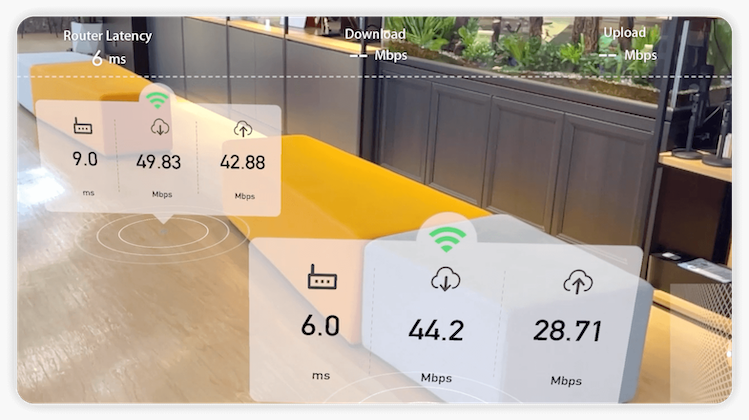
🧭 Optimize Router Placement with Data, Not Guesswork
Once you visualize your signal coverage using AR, you’ll know where your router should actually go.
- Avoid placing it near walls, mirrors, or appliances
- Use signal data to position mesh extenders
- Achieve full-home coverage without trial and error
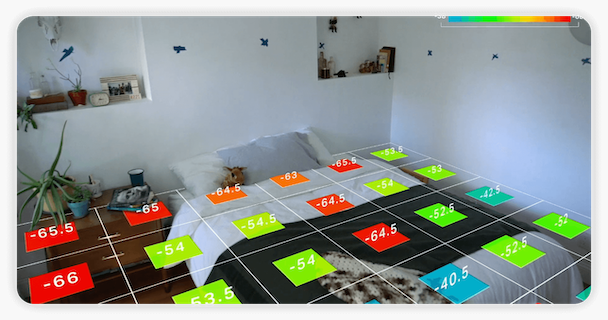
🔐 More iWifi Features
🌐 Speed Test
Tap Start for real-time Wi‑Fi speed + ping monitoring.
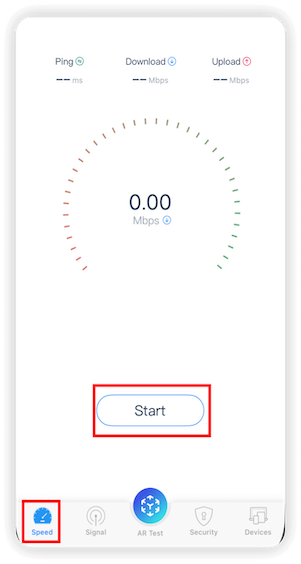
📶 Signal Logger
Record signal strength at different locations and generate test reports.
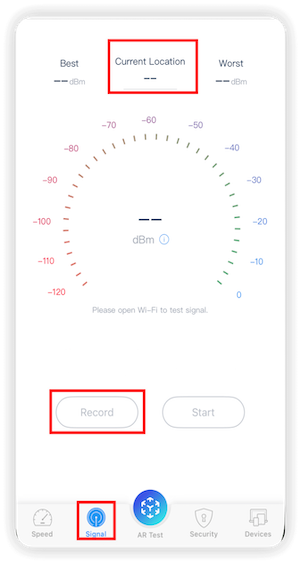
🔐 Network Security
Use the Security tab for:
- Wi‑Fi Protection
- Safari Adblock
- Anti-Freeloader Protection
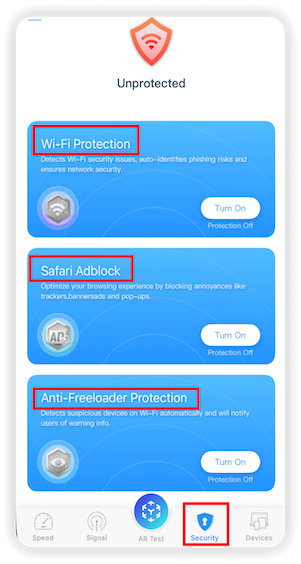
Device List
Tap the Devices tab to see every device connected to your Wi‑Fi.
🛠️ TL;DR: Turn Your iPhone into a Wi‑Fi Super Tool
- Visualize signal strength with AR
- Test your speed and latency in any room
- Find ideal router/mesh node placement
- Check for unauthorized devices on your network
- Monitor public Wi‑Fi security
📲 Download iWifi from the App Store and turn your Apple device into a Wi‑Fi optimization powerhouse.
💡 Want to learn more about router tips, mesh networks, or public Wi‑Fi security? Let us know in the comments below or check out our other guides.





















