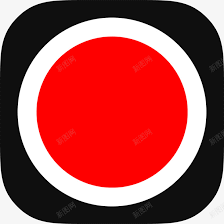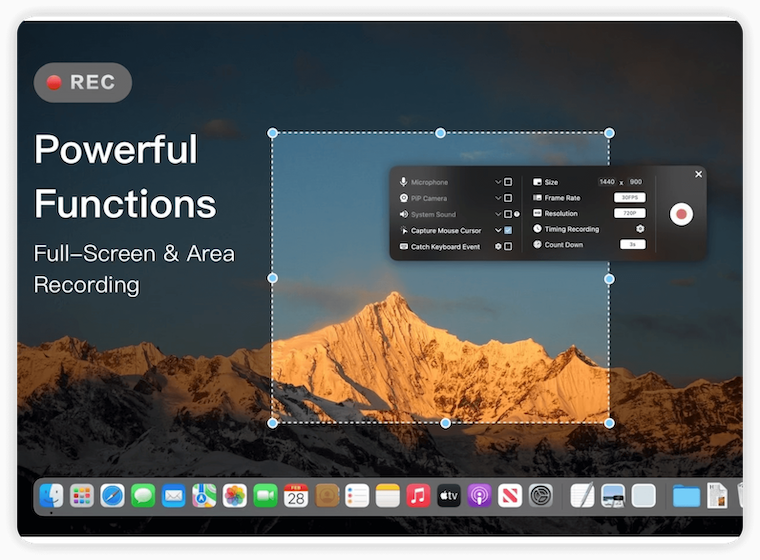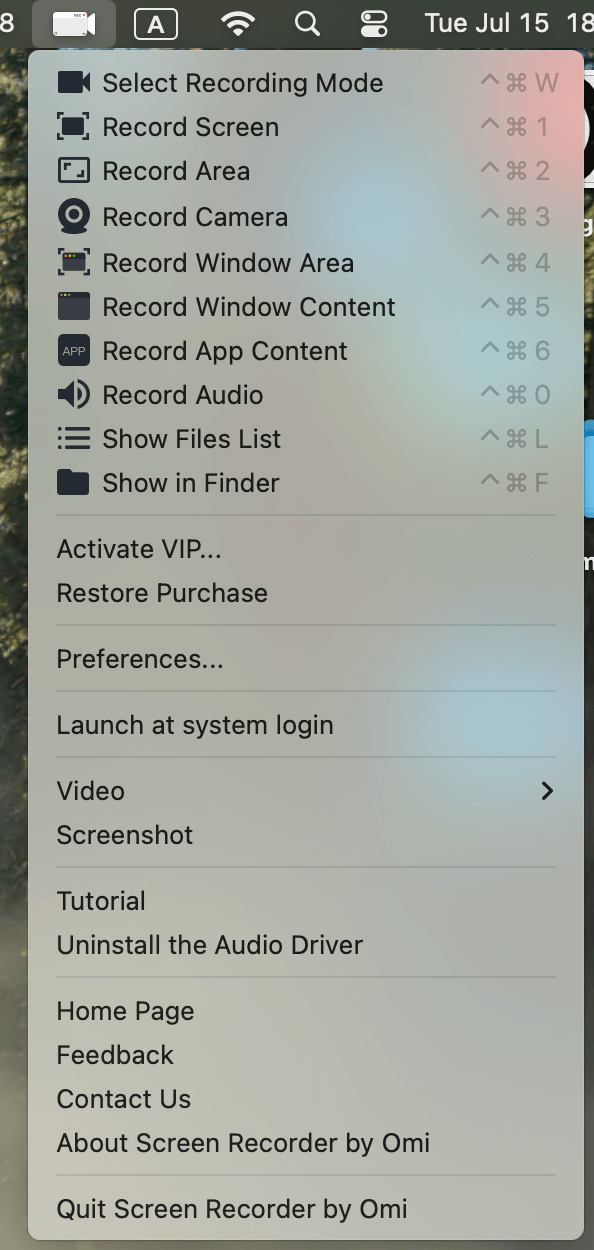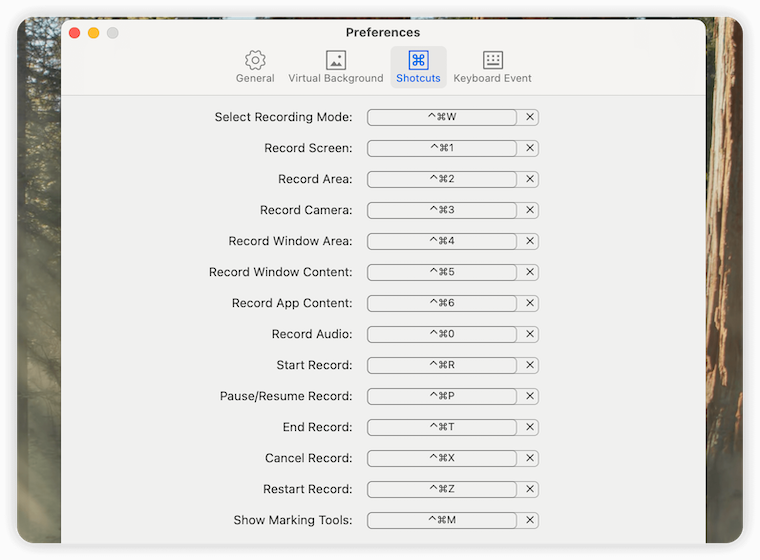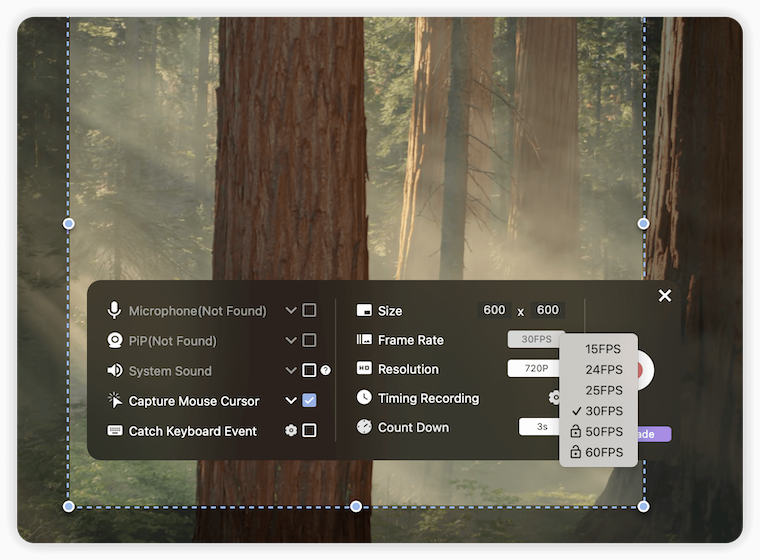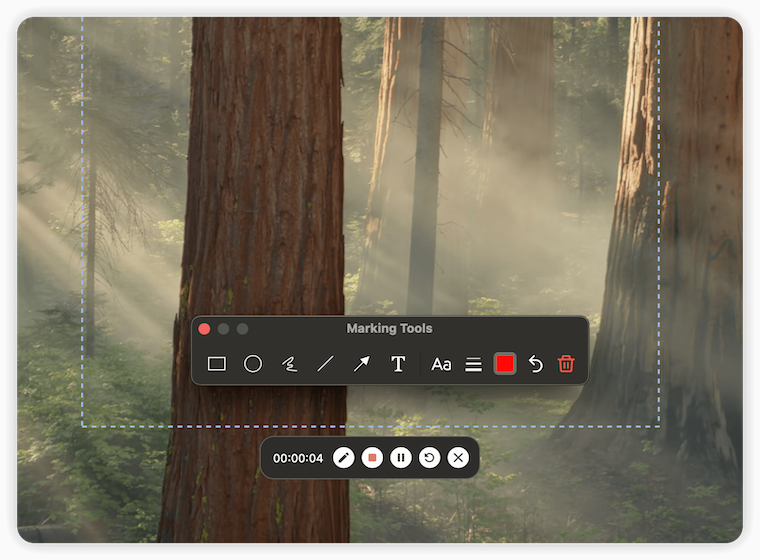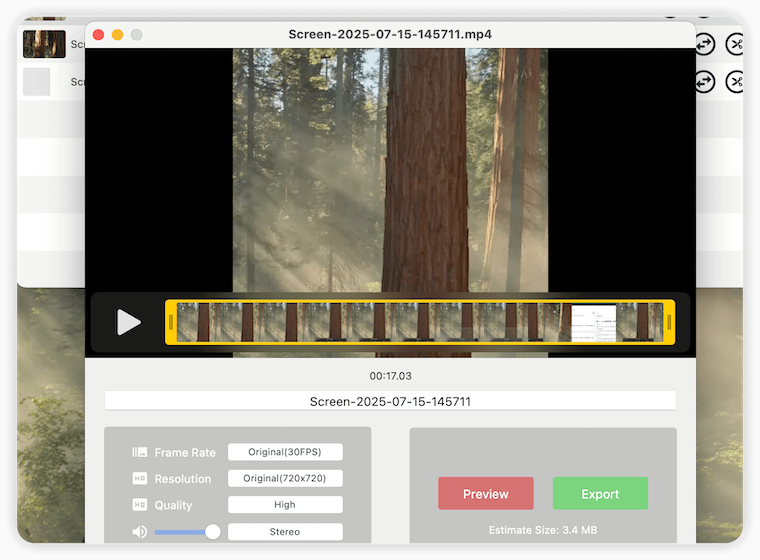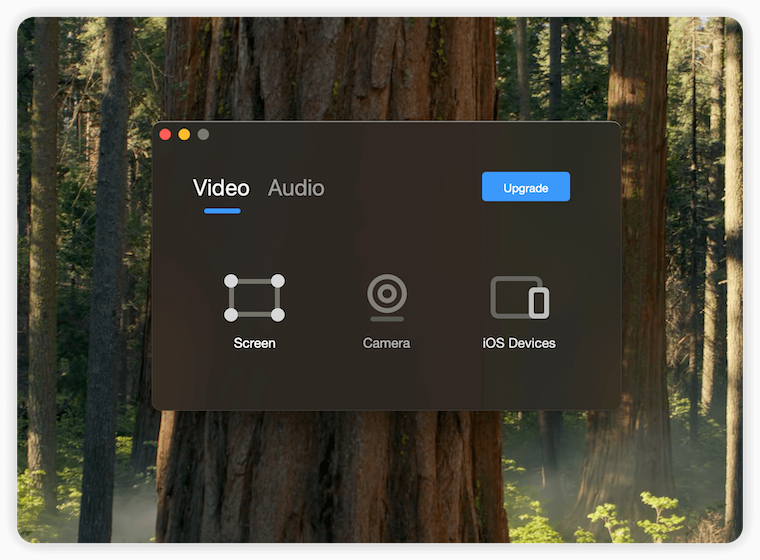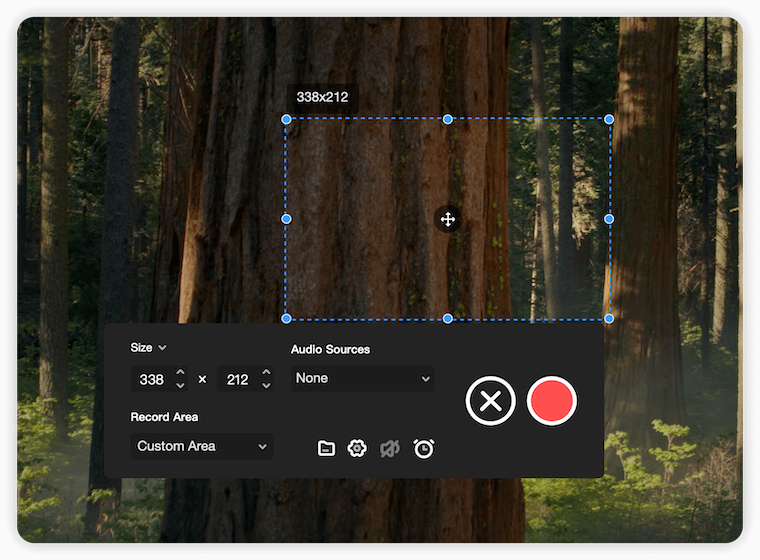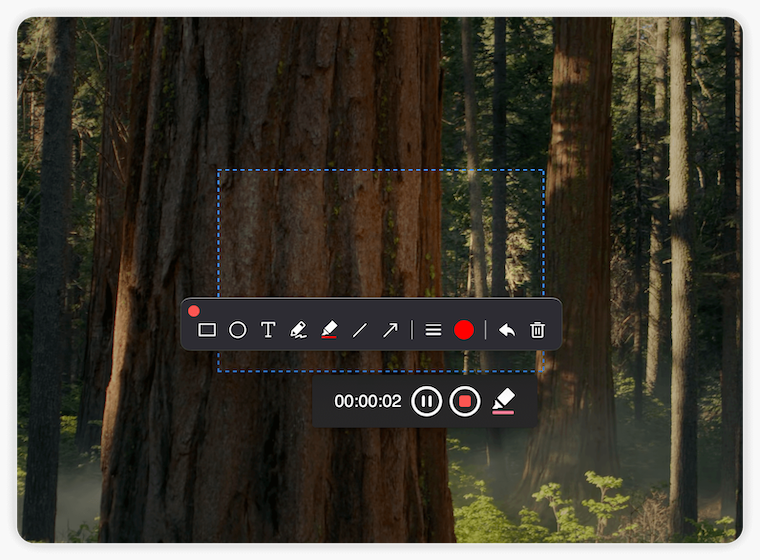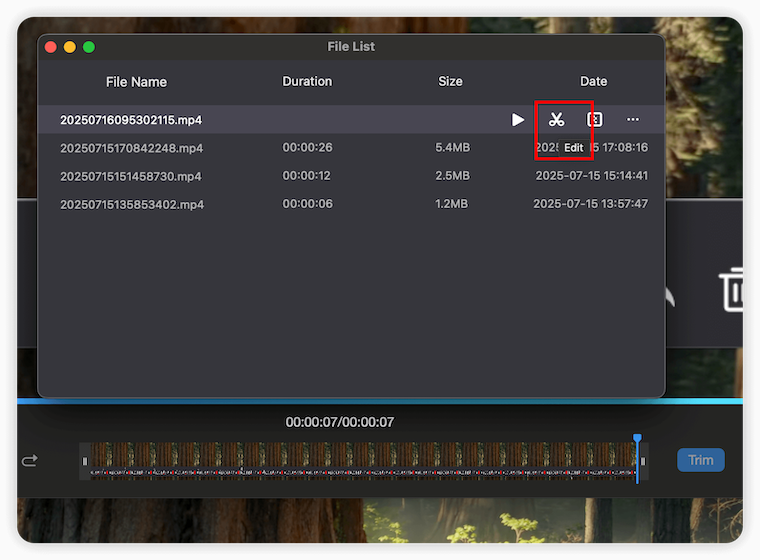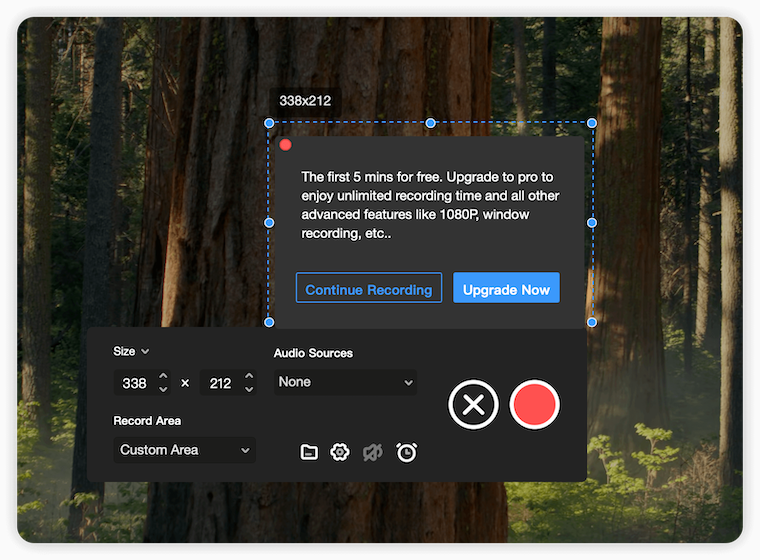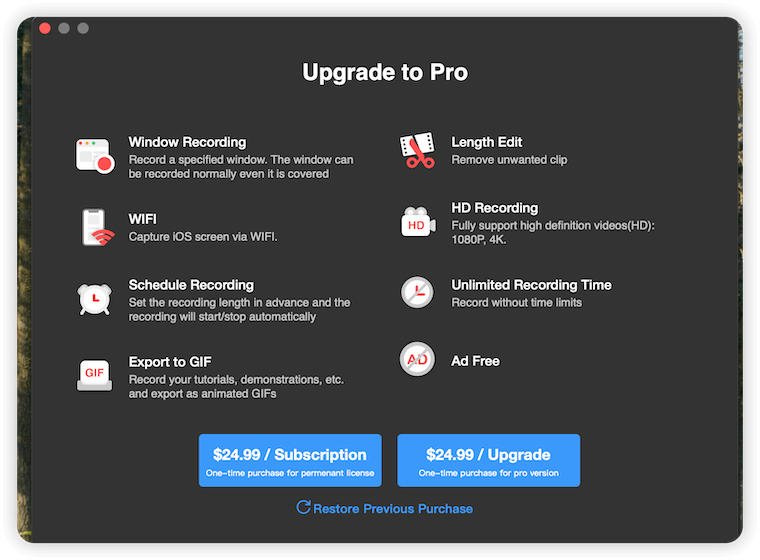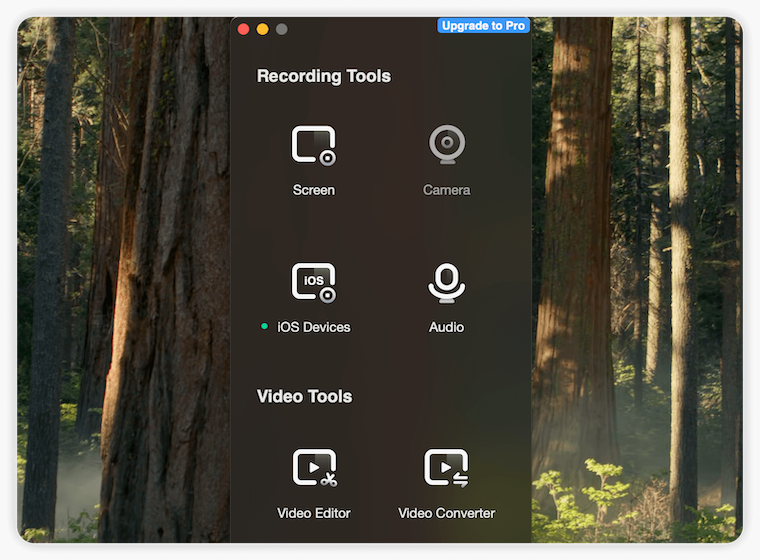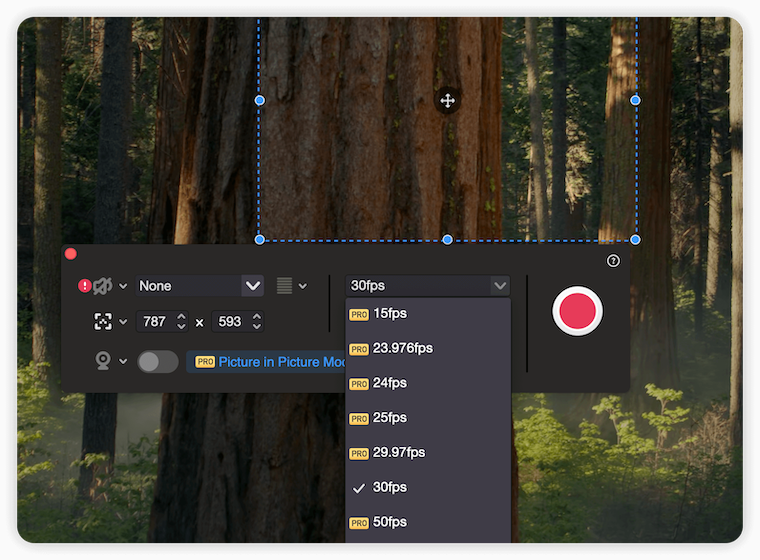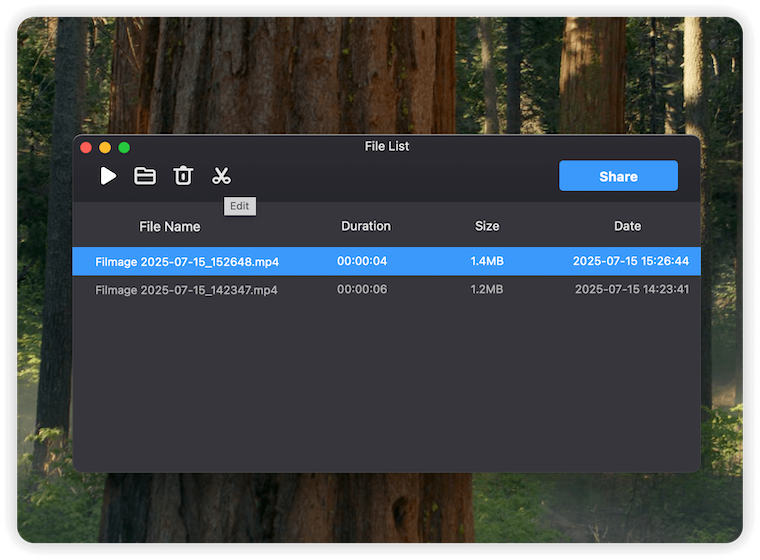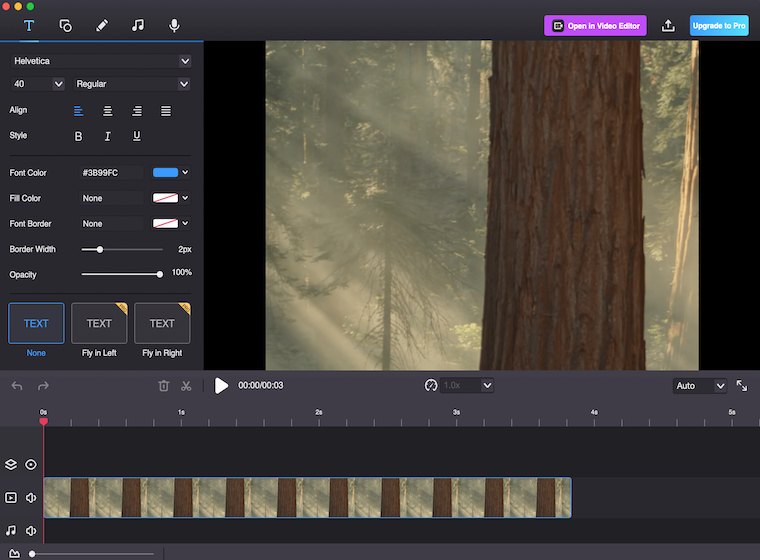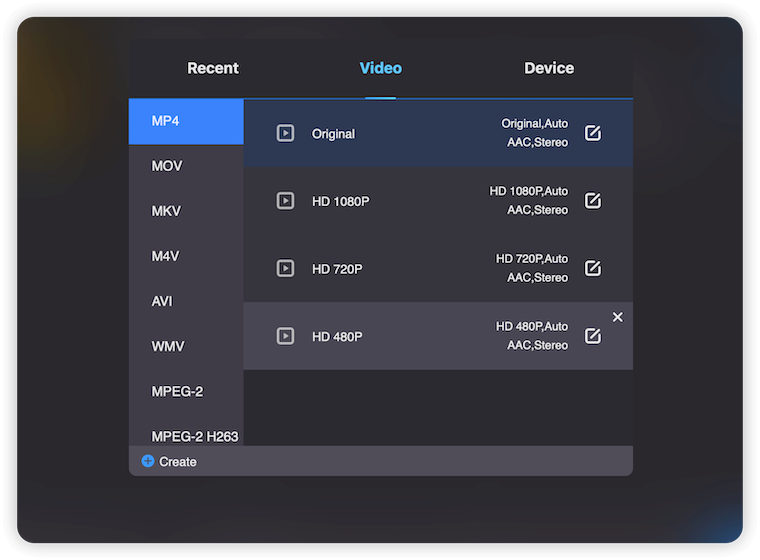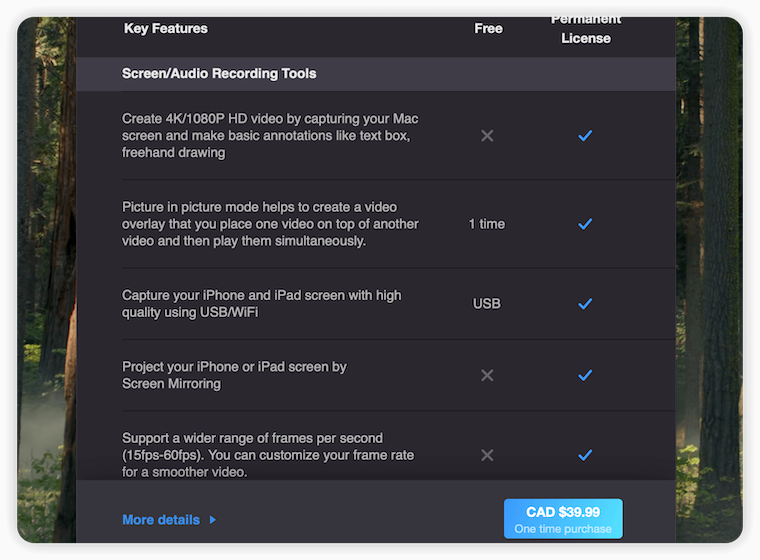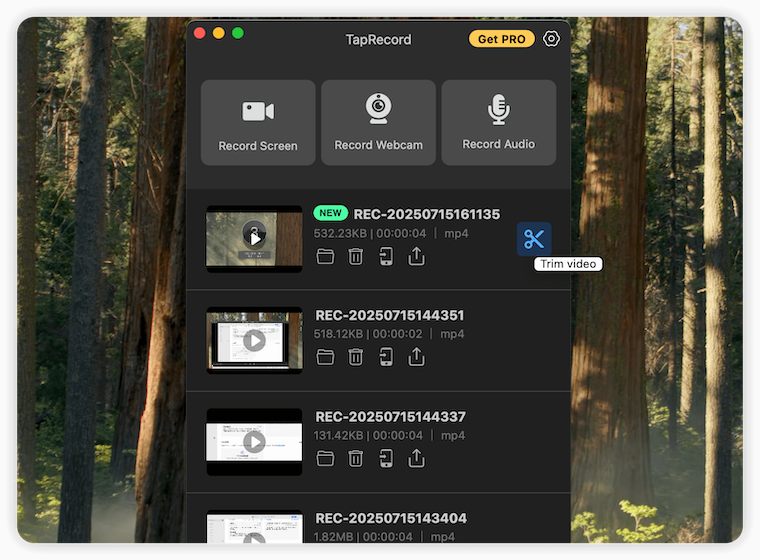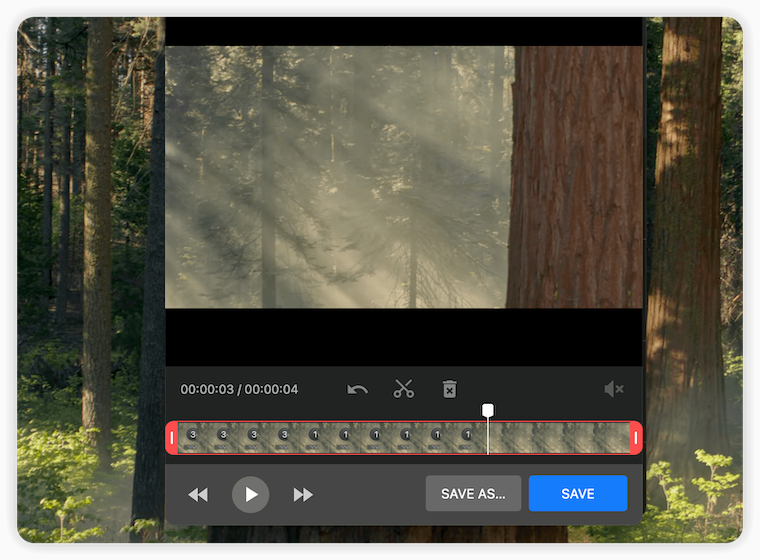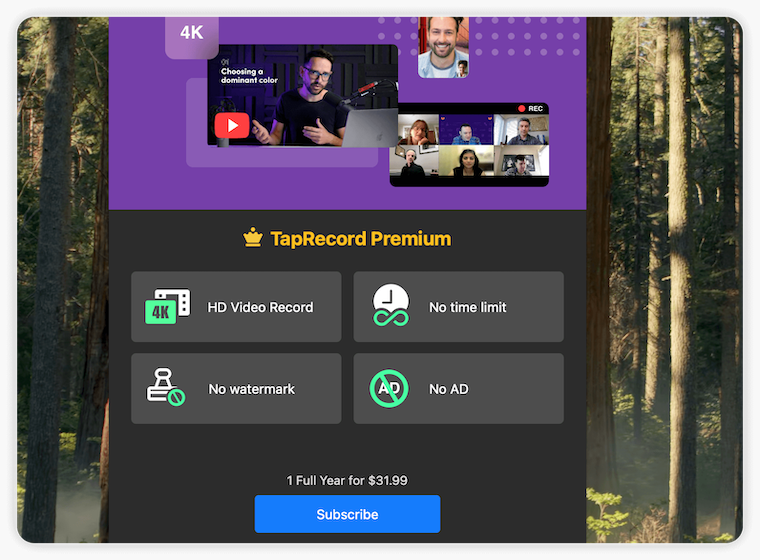Best Mac Screen Recorders: In-Depth Review of Omi, Record It, Filmage Screen & TapRecord
Screen recording has become an essential feature for Mac users—whether it’s online teaching, product demos, remote meetings, or capturing gameplay highlights, a reliable screen recorder can dramatically improve productivity. In this review, we’ll compare four popular Mac App Store screen recorders based on ease of use, resolution & frame rate, and pricing: Omi, Record It, Filmage Screen, and TapRecord.
✅ 1、 Omi Screen Recorder: Best Value for Mac Users
Omi is a lightweight screen recording tool designed specifically for macOS. It combines recording, editing, and format conversion into one app. It’s extremely user-friendly for beginners (just 2 minutes to get started) and powerful enough for advanced users with customizable shortcuts.
1、Ease of Use:The interface is clean and intuitive. Most key features are visible at first glance.
Click the Omi icon in the top-right menu bar to access more advanced settings.
You can select recording type (e.g., region recording) and customize resolution, frame rate, camera input, system audio, recording area, and duration—all with a few clicks.
During recording, you can use the markup tool to annotate in real time—great for tutorials or meetings.
After recording, files are saved and listed for quick access. Click the Omi icon > Open File Location to find them. You can also edit, convert, or compress files (note: converting/compressing requires an additional driver). Editing lets you adjust length, quality, and frame rate, then export as MP4.
2、Resolution & Frame Rate:Omi supports 15–60 FPS, with resolution options including 720p, 1080p, and 4K.
3、Pricing:The free version already covers most user needs. Upgrading to the Pro version unlocks more features at an affordable price:$7.49/month,$12.99/year,$24.99 one-time for lifetime use。Excellent value whether you pay or not—highly recommended.
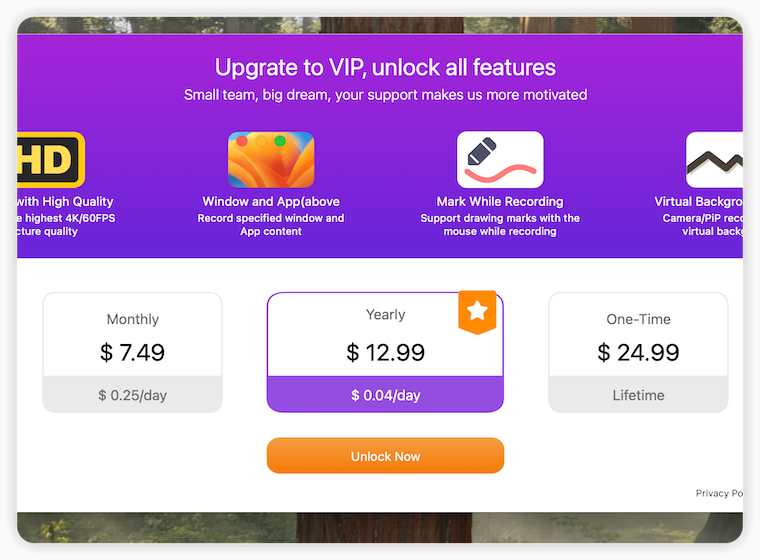
⚙️ 2、Record It
Record It is a lightweight, professional screen recorder ideal for capturing full screen or selected regions—perfect for classes and meetings.
1、Ease of Use:Simple interface with two tabs: Video Recording and Audio Recording.
After selecting “Computer Screen,” use your mouse to define the recording area, then tweak size, audio sources, and more.
Markups during recording are supported—useful for presentations.
After recording, you can edit and compress videos via the file list.
2、Resolution & Frame Rate:Not customizable in the free version—you must upgrade to unlock these settings.
3、Pricing:The first recording has no time limit, but after that, only the first 5 minutes are free. Features like scheduled recording and editing are Pro-only.
Compared to Omi, Record It’s free version is more limited in functionality.
🎮 3、Filmage Screen
Filmage Screen is an all-in-one screen recording solution that’s beginner-friendly and ideal for recording lectures, meetings, and more.
1、Ease of Use:The UI is simple and intuitive.
Supports full-screen, selected window, or region recording. You can also record using a webcam. In the Pro version, you can set frame rate and resolution in advance.
After recording, you can edit files in the library. The Pro version offers a rich set of editing tools.
It also includes a video converter: convert recordings into formats like MKV, MOV, etc.
2、Resolution & Frame Rate:Offers 15–60 FPS and resolutions up to 4K—same as Omi.
3、Pricing:Pro version costs ~$39, and most advanced features require a subscription.
✂️ 4、TapRecord
TapRecord is a versatile screen recorder for everyday use, from meetings to movies.
1、Ease of Use:Interface is minimal—three tabs for screen, camera, and audio recording. Files are shown directly below.Select a region, then adjust resolution, frame rate, and dimensions. Editing is available post-recording.
2、Resolution & Frame Rate:Offers 15–60 FPS and resolutions up to 4K—even in the free version!
3、Pricing:Free version has time limits. Annual Pro subscription costs ~$31.
💡 5、Final Verdict
Each of these Mac screen recording tools has its strengths, but if you’re looking for a simple, powerful, and cost-effective solution, Omi Screen Recorder stands out. It offers multiple recording modes, real-time markup, editing, format conversion, and more—all in a clean and intuitive interface. The free version is more than enough for most users, and the Pro version is very affordable. In comparison, the other apps either limit features in the free tier or charge more for similar functionality.If you’re choosing your first Mac screen recorder, we highly recommend starting with Omi.