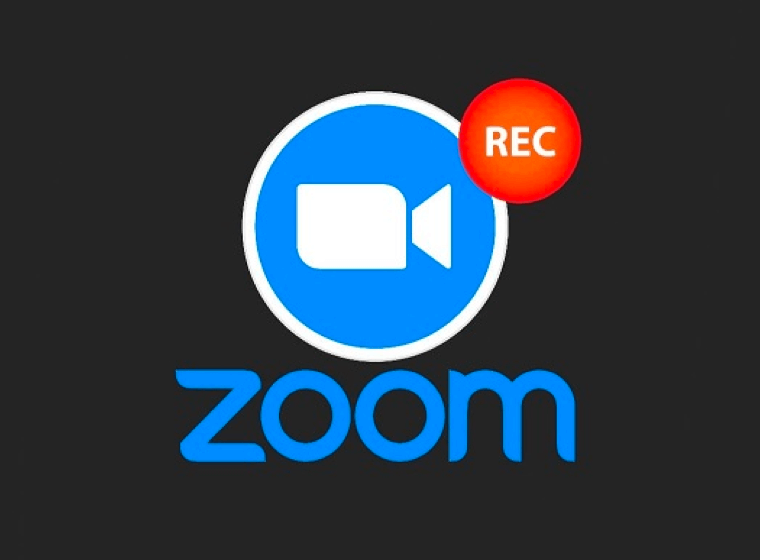How to record a Zoom meeting with sound without host permission on Mac
Use the built-in Zoom recorder to record it.
1. During the meeting, if you are the hoster or the hoster allowed to record the meeting, you can click the record button in the meeting window to do a recording.
2. All the meeting participants will see the recording badge when you start recording. You can pause or stop it at any time during the recording.
The following is the main limitations of recording zoom meeting using the zoom build-in recorder
1. The meeting host or the Zoom administrator's permission is required for the recording.
2. All the participants of the meeting will see the recording reminder. You can not record the meeting in private.
Use Omi Screen Recorder to record Zoom meetings with sound without host permission on Mac.
After trying many screen recording Apps on Mac, I finally found A free screen recording App that supports recording Zoom meetings with sound on the Mac App Store - Omi Screen Recorder.
The First use of the Omi Screen Recorder
After installing the omi screen recorder, an authorization window will pop up the first time you open the APP, requesting permission to record the screen, microphone, and camera. When recording a zoom meeting, you must want to record the screen, the microphone, or the system sound. It is recommended to allow all of these permissions here.
Start recording and enable recording system sound and microphone sound.
1. After launching the App, click on the Omi Screen Recorder icon on the status bar to show the main menu. Choose Record Screen (default global shortcut key: Ctrl + ⌘ + 1) or Record Area (default global shortcut key: Ctrl + ⌘ + 2).
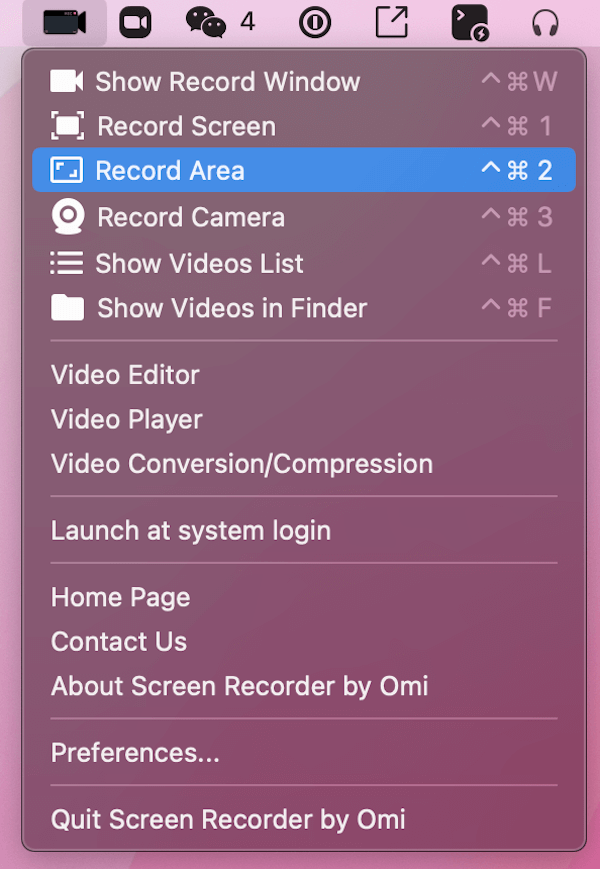
2. It shows the recording options panel at the bottom of the screen. Check the System Audio checkbox, and a system alert will pop up to let you download the Omi Screen Recorder Audio Driver PKG Installer. Double-click to install it after downloading.
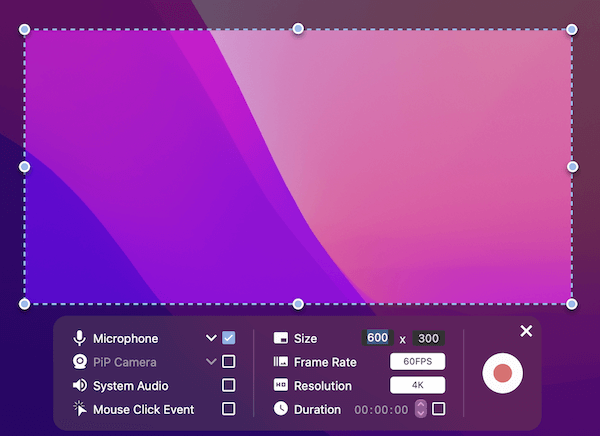
3. After installation, do the operations in steps one and two again. Check the System Audio checkbox and the Microphone checkbox if you want to record the microphone sound simultaneously. If you are using an external microphone device, click the drop-down icon beside the Microphone checkbox(the system's built-in microphone will be selected by default).
4. Click the red circle button on the recording options panel to start recording directly (default shortcut key Ctrl + ⌘ + R). The system sound will come out from your headphones or speaker simultaneously when recording with it.
5. Click the end button on the status bar to finish recording and save the recorded video. Open the recorded video to check if it includes the system sound and the microphone sound.
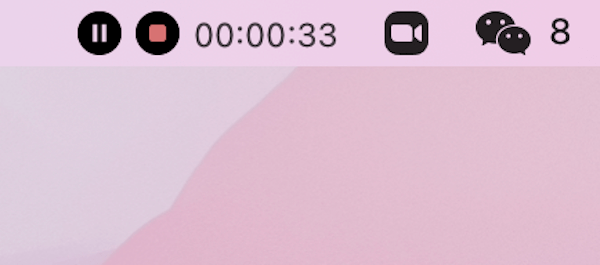
Start recording Zoom meetings with sound using Omi Screen Recorder.
1. Open Zoom, click the avatar on the top-right corner, then click the settings in the pop-up menu.
2. Click the audio tab in the settings window, open the Speaker list on the right side
If the Zoom version is higher than 5.8, and you see the Speaker Setting with "Same as System", you do not need to change anything. Just keep the "Same as System".
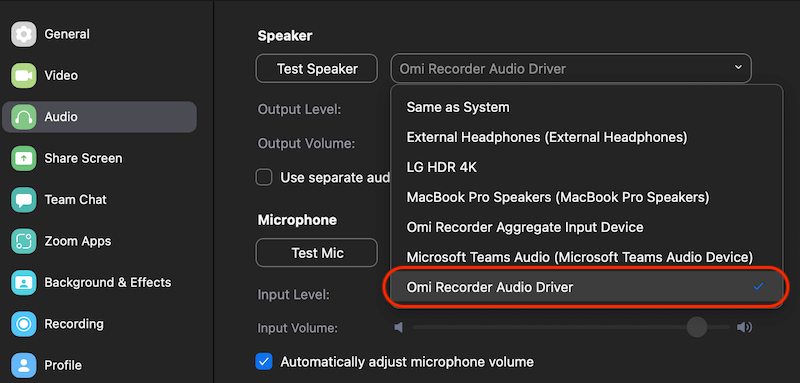
If the Zoom version is lower than 5.8, and you did not see the speaker default option "Same as system", the default one is "System Default" you need to change it to "Omi Recorder Audio Driver".
3. Record the Zoom area with system sound, and microphone enabled using Omi Screen Recorder.
If you are not using Zoom but still want to record a screen with audio, here is the "How to record screen on macOS with audio?"