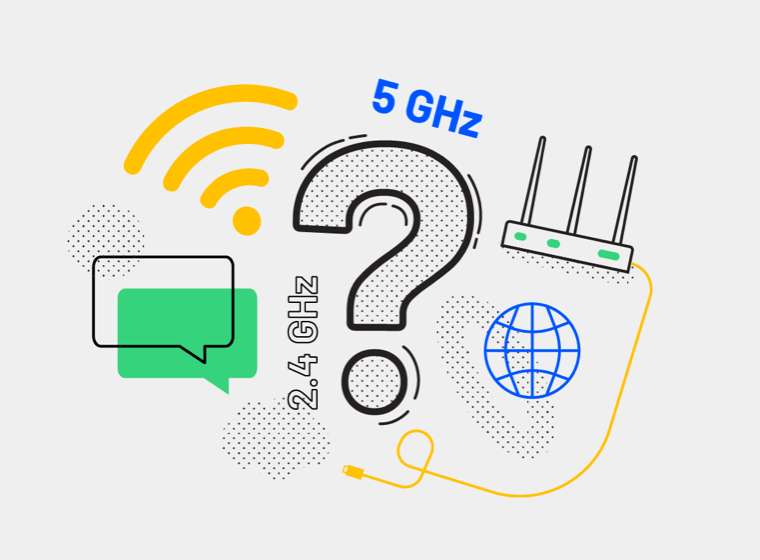How do you set up your router to ensure the mirror works?
Screen Mirroring relies on being able to find Smart TVs on your home network and being able to communicate with your Smart TV. At the same time, your Smart TV must also be able to communicate with your Mac. Some router settings will block this communication. For everything to work smoothly, please apply the following router settings:
Ensure you have the latest firmware update for your router from the manufacturer’s website.
Using a dual-band router, use separate names for the 2.4GHz and 5GHz networks. Then make sure that both the Mac and the TV are on the same network. For example, if the Mac is on a 2.4GHz network, your TV should also be on the same2.4GHz network. If the Mac is on a 5GHz network, ensure your TV is on the same 5GHz network.
If you have a router with MAC address filtering, add the MAC address of your TV to the list of filtered devices.
Disable Access Point/Client isolation on your router.
Disable Wireless Isolation on your router.
Disable IGMP Proxy on your router.
Disable Virtual Private Networks (VPNs) or proxy servers on your router and computer.
Enable UPnP/Multicast on your router.
Enable IGMP on your router.
Special note for Netgear Nighthawk routers. It turns out there is a problem with network traffic between the 2.4GHz network and the 5GHz network.
For optimal performance of screen mirroring with your Netgear Nighthawk dual-band router, connect your Mac and your TV to the 2.4GHz network.
Suppose your TV is connected through a powerline adapter. Most powerline adapters create a separate subnet, which means that your Smart TV will not be able to reach your Mac to get the screen mirroring video stream.
Please connect your TV in the same way to your router as your Mac is connected to your router.
If you have multiple subnets on your home network, your Mac might find your Smart TV on a different subnet, but your TV will not be able to get the screen mirroring video stream from your Mac. To fix this, please ensure that your Mac and TV are on the same subnet.