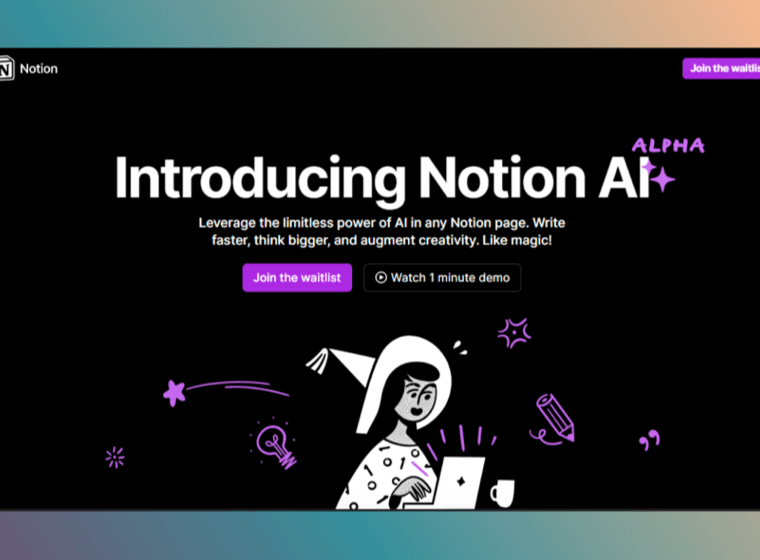5 Tips for Mac Users
Introduction
If you are a new Mac user, you might have noticed that the operating system is quite different from what you're used to. However, it is user-friendly and easy to use once you get the hang of it. In this blog post, we will discuss five tips that will help you get the most out of your Mac experience.
Use Spotlight search
Spotlight is a built-in search tool that can be accessed by pressing Command + Spacebar on your keyboard. It allows you to search for files, emails, contacts, and even web searches. This search feature is incredibly helpful, especially when you need to find a file quickly without having to manually search through all of your folders.
One of the best things about Spotlight is that it's very fast and accurate. It can even search within files, which can save you a lot of time if you're looking for a specific piece of information. To use Spotlight, simply press Command + Spacebar on your keyboard, and then type in your search query.
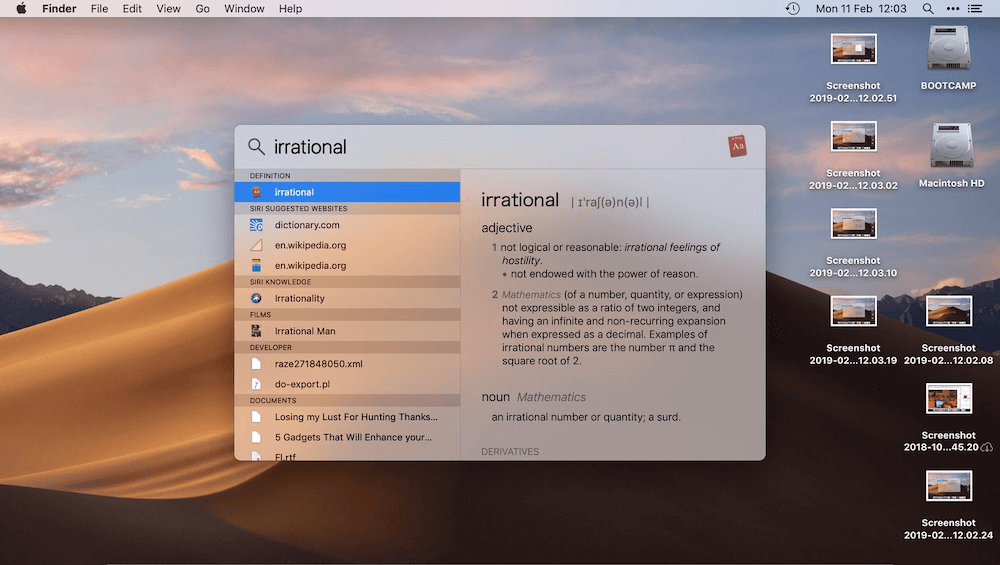
Use Time Machine
Time Machine is a built-in backup tool that automatically backs up your files, including documents, music, photos, emails, and system files. It is essential to use Time Machine to ensure that you do not lose any important data in case of a hardware failure or accidental deletion. To use Time Machine, all you need is an external hard drive or a network storage device.
Time Machine is incredibly easy to set up, and once you have it running, you can forget about it. It will automatically back up your files every hour, so you can always restore your data to a specific point in time. To set up Time Machine, simply connect your external hard drive or network storage device to your Mac, and then follow the on-screen instructions.

Learn the Gestures
MacBooks come with a trackpad that supports many advanced gestures. Learning these gestures can make your Mac experience more efficient and enjoyable. For example, you can use two-finger scrolling to navigate web pages or documents, or you can use the three-finger swipe to switch between open applications.
One of the great things about using gestures is that they can save you a lot of time. For example, if you're working on a document and want to scroll down to the bottom of the page, you can simply use two fingers to scroll down quickly. This is much faster than using the scroll bar on the side of the page.
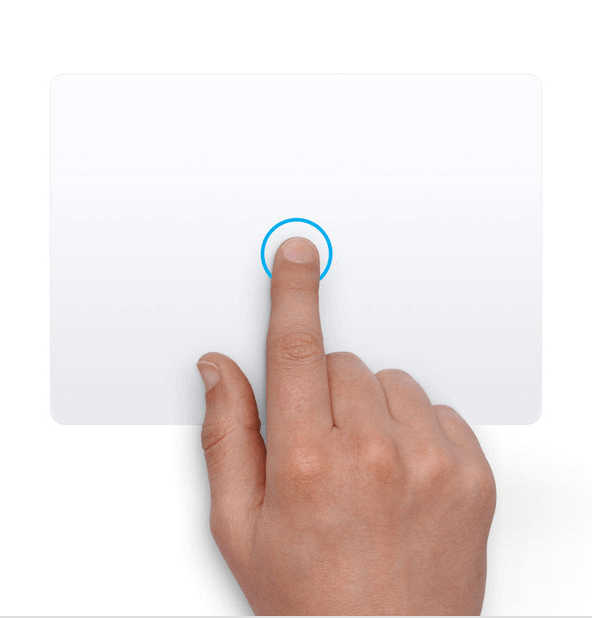
Customize Your Dock
The Dock is the bar of icons that appears at the bottom of your screen. It allows you to quickly access your favorite applications and folders. You can customize your Dock by adding or removing icons, changing the size of the Dock, or even hiding it altogether. To customize your Dock, simply click and drag the icons to the desired location.
Customizing your Dock can be a lot of fun, and it can also save you a lot of time. For example, if you use a specific application frequently, you can add it to your Dock so that you can access it quickly. You can also remove applications that you don't use often to free up space on your Dock.
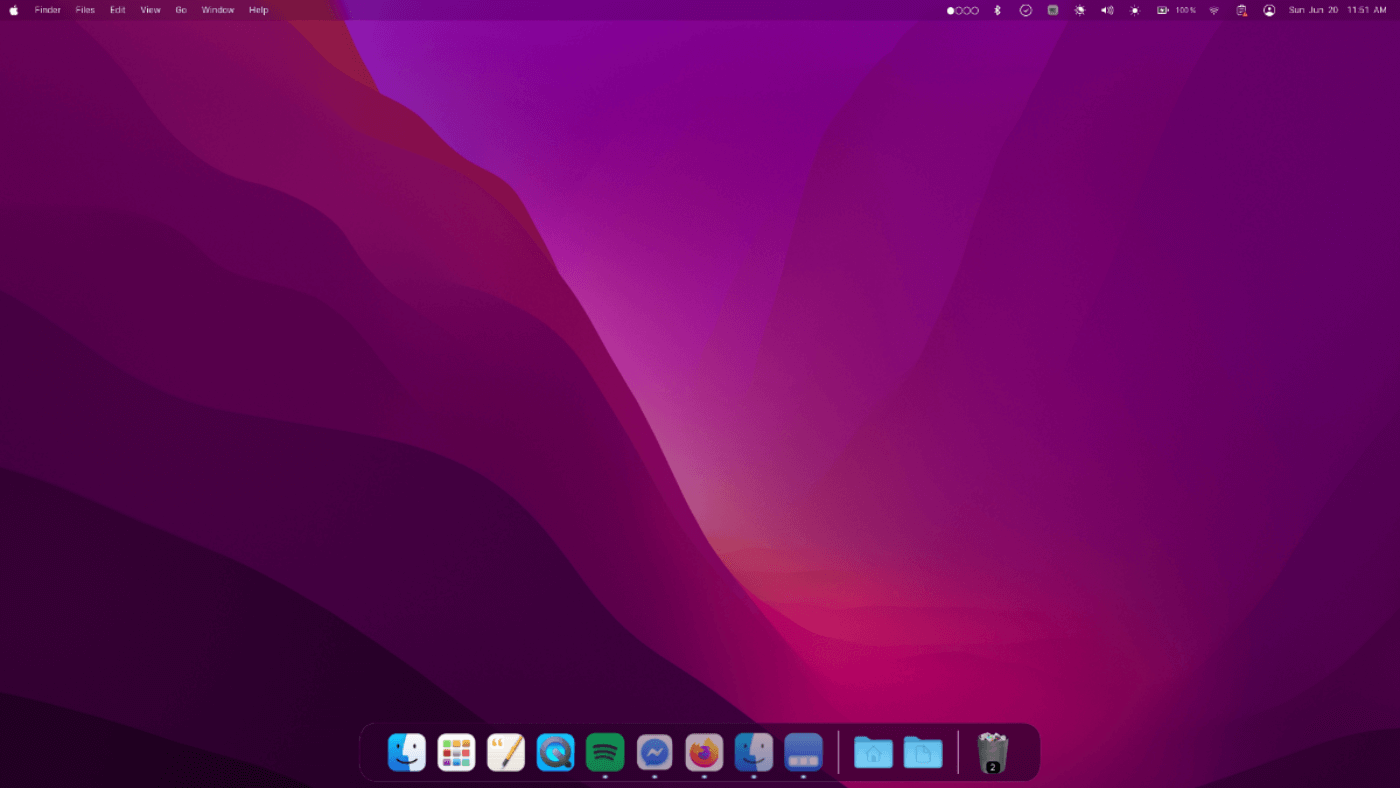
Use Siri
Siri is Apple's virtual assistant that can help you perform various tasks, such as sending messages, setting reminders, or even opening applications. You can activate Siri by clicking on the Siri icon on your Dock or by pressing and holding the Command key and the Spacebar. Siri can make your Mac experience much more comfortable and efficient.
One of the great things about Siri is that it's very easy to use. You can simply ask Siri to perform a task, and it will do it for you. For example, if you want to send a message to a friend, you can simply say "Hey Siri, send a message to John". Siri will then open the Messages app and create a new message for you.

Conclusion
These are just a few tips that can help you get the most out of your Mac experience. Whether you are a new or experienced user, these tips can make your daily tasks more manageable and efficient. With time and practice, you will see that using a Mac is easy and enjoyable. So, go ahead and give these tips a try, and let us know which ones you found the most helpful!