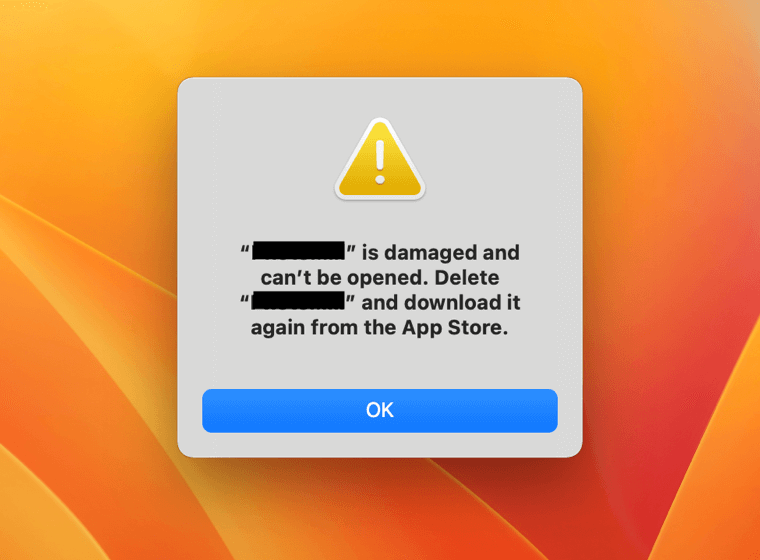How to fix damaged app messages on macOS
As a Mac App Developer, I wish everybody could install the app from the Mac App Store or the installation package from the developer's website because it will never have this kind of error message if you get the installation package from the developer.
You only see this message because the installation package is cracked. Maybe it is free to install, but it will bring risks to your whole Mac and your data.
If you see below warning message and can not install or open an app, you can find the solution in this article:
xxx.app can not be opened because it was not downloaded from the App Store.
xxx.app can not be opened because the developer can not be verified.
xxx.app will damage your computer. You should move it to the Trash.
The security system on macOS
Before we fix these error messages, we need to know why we have these kinds of error messages. For the security of macOS, there are three levels for the apps you install from 3rd party:
First, the most secure app installation channel is Mac App Store. This is a very secure channel for the user to install the apps. All the apps on App Store need to run in the sandbox, if you know what sandbox is, you will understand App permission is highly controlled on this sandbox, and Apple will review all the apps before they are published to users. You can read all the user comments on the App Store, so you can know if this is a good app or not.
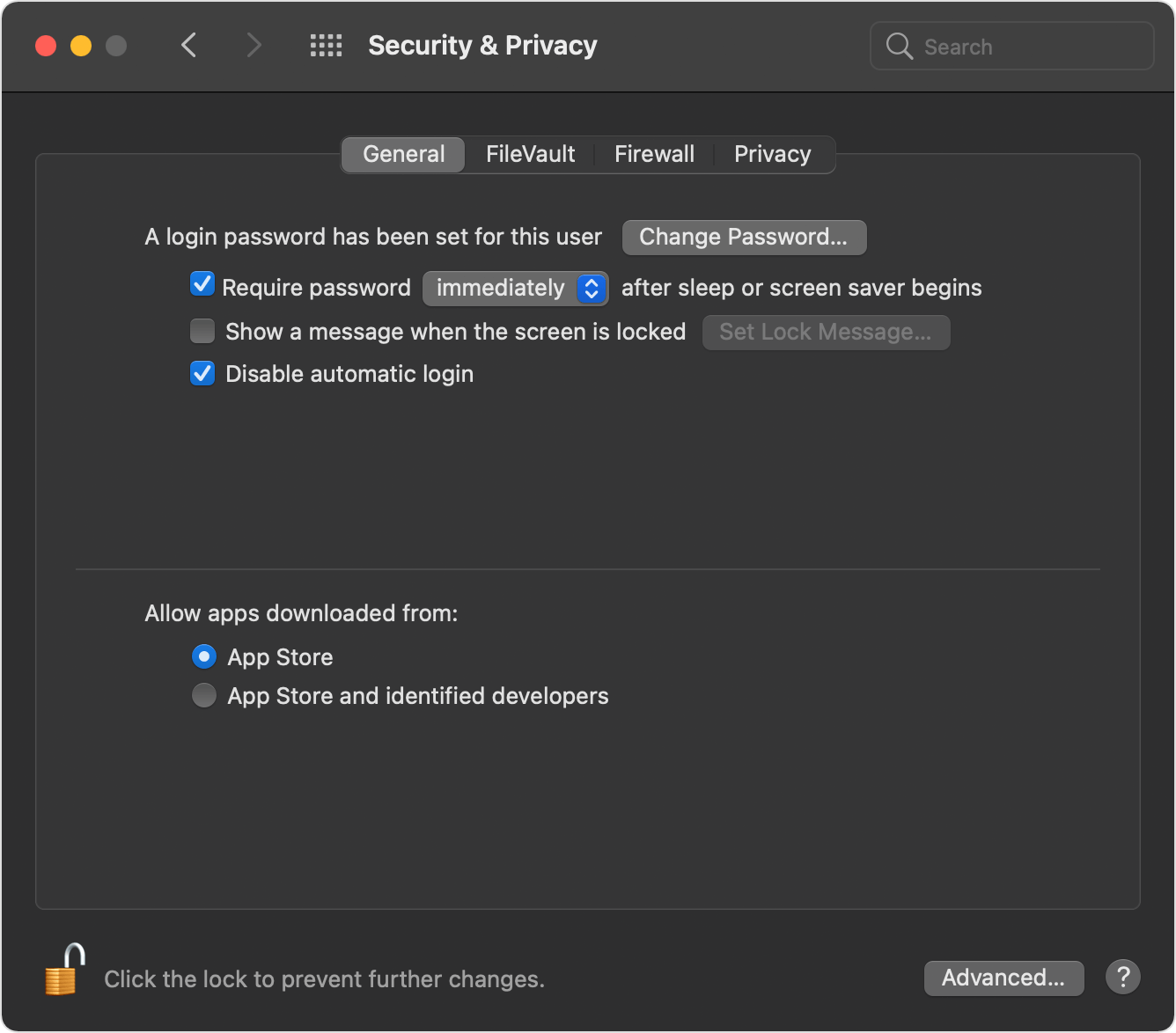
Second, because of the limitations of the sandbox, there are some features you can not develop on the Mac App Store. The developer needs to publish the app out of the Mac App Store. Apple approves this kind of app distribution, but you need to sign and notarize the app by Apple. Apple will check the malware when the developer submits the app to notarize.
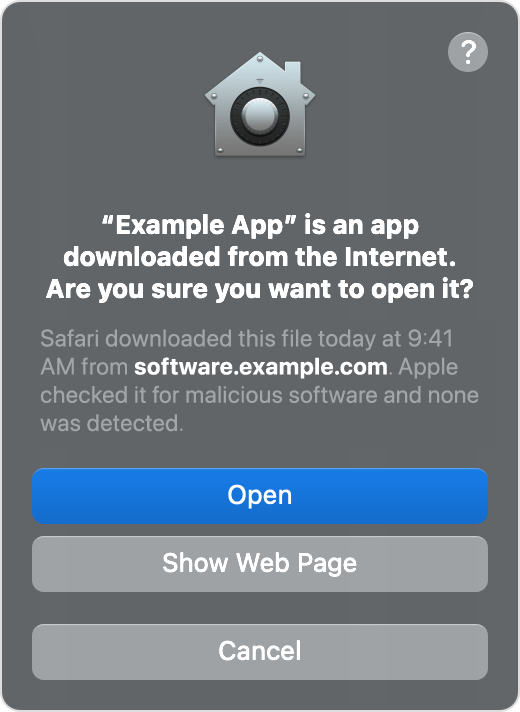
Third, at most risk levels, the app is not from Apple Store nor notarized by Apple. The primary reason you see the error message while opening the app should cause it. People want to install the free but cracked app, but using these packages is highly dangerous. Find the installation package from App Store or the Developer's website.
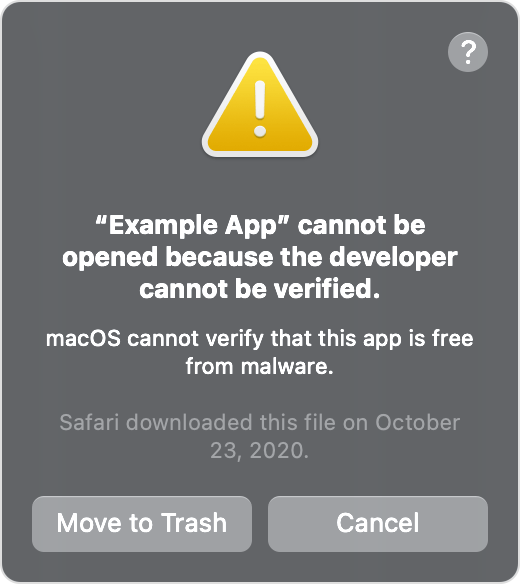
Solution 1:Disalbe the GateKeeper.
It would help if you allowed the "apps downloads from anywhere" so go to System Preference -> Security & Privacy -> General. You will find this option if your macOS is lower than Sierra. If you can not find this option "Anywhere," you need to run some command in the Terminal App ( You can search Terminal app in spotlight 🔍 ), copy the below command into Terminal and press the "Enter" key, and input your mac password.
sudo spctl --master-disable
After you input this command, you can go to the System Preference -> Security & Privacy -> General again; you will find the " Anywhere " option for the app installation channel.
This solution will fix most error messages, but if it does not work, you can try solution 2
Solution 2:Pass through the Notarization Check
You still need the Terminal App; run the below command in the Terminal. Just replace the xxxxxx.app with the application you want to open, like the uPaste.app or any app you want to open.
sudo xattr -rd com.apple.quarantine /Applications/xxxxxx.app
After this command, open the app; it should work. If it still can not be opened, go-to solution 3. Although I strongly recommend you stop here and find the app installation package on Mac App Store or the developer's website. Solution 3 is a hazardous solution for users to try. Please understand the risk by yourself.
Solution 3:Sign the application by yourself.
- To sign the application by yourself, you need to install a developer tool and run the below command in Terminal:
xcode-select --install
- It will show an installation dialog. Click the continue to finish the installation if the installation is failed due to some network connection. You also can install Xcode through Mac App Store.
- Once the xcode tool is installed, run the below command in the Terminal, and replace the xxxxxx.app with the application you want to open, like the uPaste.app or any app you want to open.
sudo codesign --force --deep --sign - /Applications/xxxxxx.app
Congratulations, you can open the app now if you see the result below.
/Applications/xxxxxx.app : replacing existing signature
If you see the result below, you need another command before this codesign command.
/Applications/xxxxxx.app : replacing existing signature
/Applications/xxxxxx.app : resource fork,Finder information,or similar detritus not allowed
Run this command before the codesign command. It will work.
xattr -cr /Applications/xxxxxx.ap
Ok, if you follow the steps and try all these three solutions, the issue should be fixed now. But if not, here is one final answer to disable the security system on macOS. You can read this How to disable System Integrity Protection in macOS?
Again, Running software that hasn’t been signed and notarized may expose your computer and personal information to malware that can harm your Mac or compromise your privacy.
If you still have questions about this, feel free to contact support@7littlemen.com.