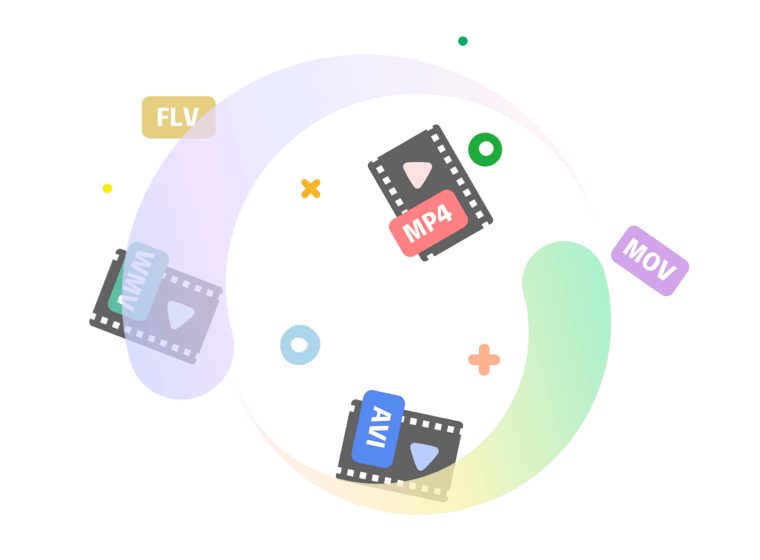How to Convert Video to AVI on Mac for Free
Do you have video files that can not be played on the Mac? Or is the video editor on your Mac failing to recognize and work with some videos? If so, you might need to convert the problematic video to AVI.
But how do you do that? And is there a way to do it quickly and, more importantly, for free?
Yes! Yes, there is! The OmniConverter app is one way to do just that and is the easiest way to make it happen.
Before we get into the nuts and bolts, it’s worth it to write a bit about what exactly we’re talking about for those readers who are new to the process.
What is an AVI file?
AVI is an acronym for audio-video interleave. AVI is a commonly used video file format introduced by Microsoft in 1992 for Windows machines.
Consider that AVI files take up much more memory space than MPEG or MOV files.
AVI files are easily readable by most video players and editing programs.
OmniConverter is a Great Way to Convert Video to AVI
The OmniConverter app is easy and free to convert your problematic video to an easy-to-use AVI.
This downloadable app works with all kinds of vi, from MP4 to MPEG and FLV.
OmniConverter not only converts your video to AVI, but the software has many other features.
- OmniConverter allows you to burn subtitles into your video easily.
- The app allows users to change the audio tracks of their videos.
- OmniConverter pre-sets the template for your video automatically.
- The OmniConverter app enables you to reduce the size of your video by compressing your video to any resolution.
OmniConverter is Easy to Use
Converting video to AVI using the OmniConverter app is as simple as a click of your mouse.
Send your video to the app and select “AVI” as your preferred output. The simple and easy-to-use interface also lets you do processes such as adjusting your audio levels and your frame rate. It also allows you to change the bit rate and perform other minor tweaks that help you create the perfect video.
Once you have your video in the exact format you like, with one click and in no time, you’ve got an AVI video that your computer can see and is ready to use.
Satisfied Customers
The app is rated at 4.9 out of 5 stars on the OKapps website, and reviews are overwhelmingly positive.
“I like it. It does the job,” said one satisfied customer. “It does exactly what it says,” declared another.
“I tried many converters,” said another happy consumer, “and none of them worked the way I wanted. I am very happy with this one, and I feel terrific that I have this on my computer. The best of the best!”
How to Get OmniConverter
The OmniConverter app and a lot more information about its capabilities are available on the OKapps website.
It’s available for free, and you can download OmniConverter.