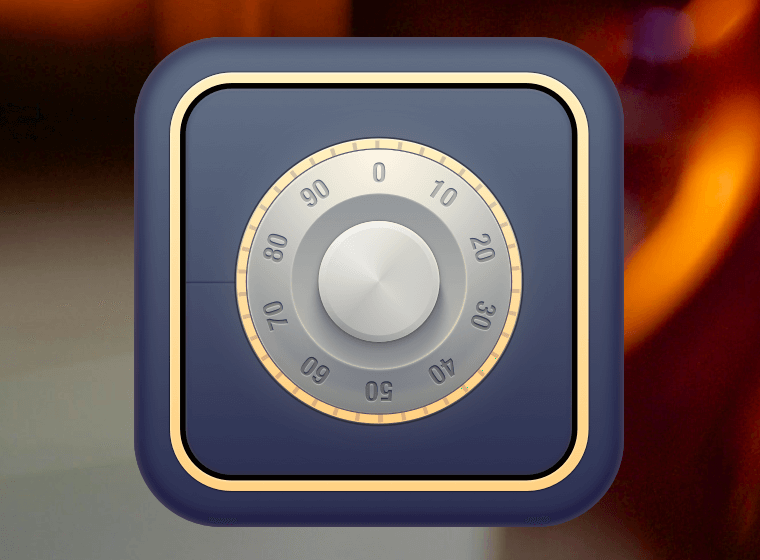Switch from Hider 2 to F-Vault, the best alternative to and replacement for Hider 2 for macOS
As you may know, support for Hider 2 by MacPaw ended in 2020. If you are looking for a suitable alternative or replacement, F-Vault is one of the apps you should try. Please check the website of F-Vault
1. F-Vault is even better than Hider 2
Yes, Hider 2 is a very famous app, but one feature of F-Vault is even better. You can import any file into the vault in seconds, even large files. After importing the file, you can still open it with your installed application, just like regular operation. Still, there is no remnant of the file path where the file was located. Isn't that amazing? Although it's not encrypted using AES-256 or any other fancy encryption methods, it is sufficient for a typical consumer user to use it to hide files. You don't need to decrypt any of the files to use them. Of course, it's password-protected, so there is no need to worry about security.
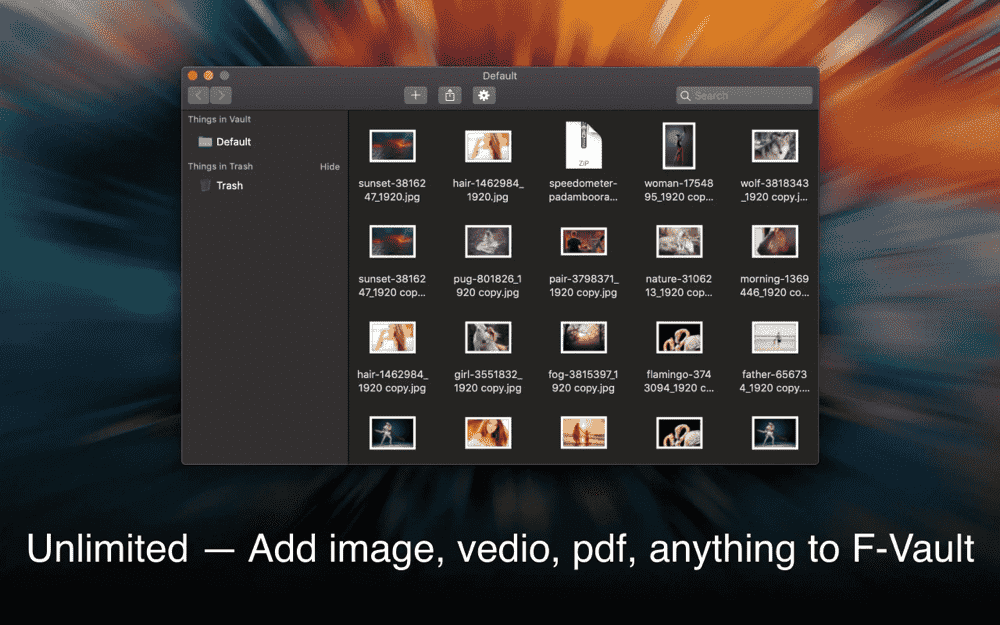
2. No Size Limitations
Every file you import is saved in your local storage. You don't need to worry about data leaks or cloud storage limitations.
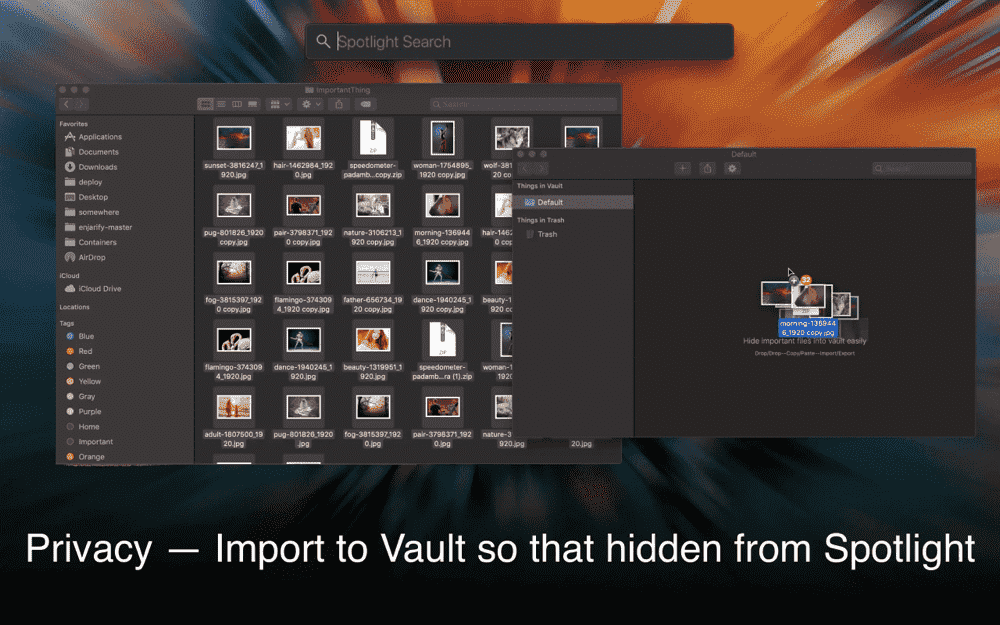
3. Password Protected - no user email leaks.
You can set a password locally and not deal with email signup. You can set up a recovery email if you're worried about forgetting your password.
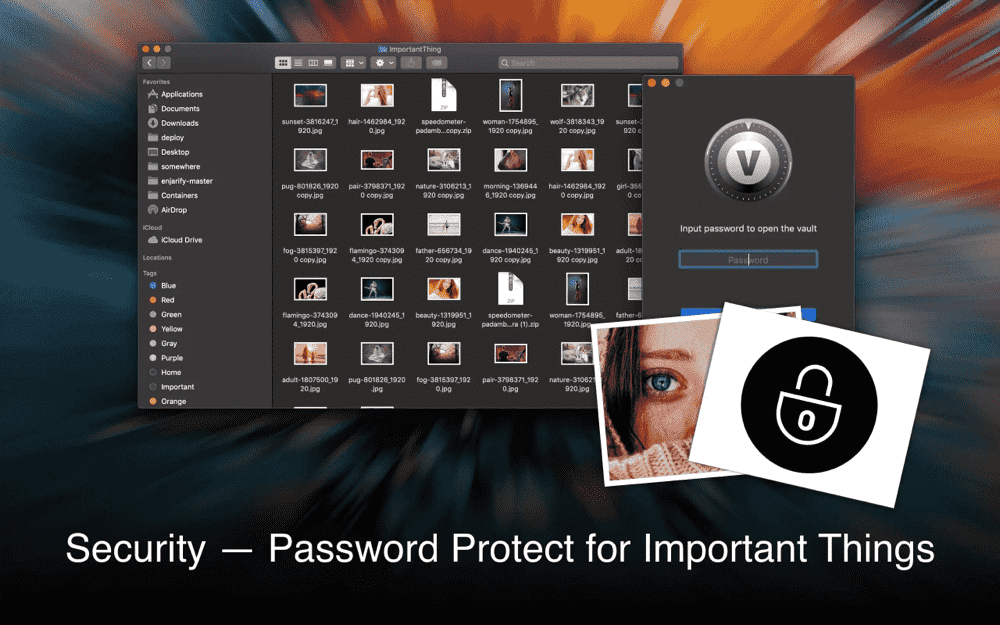
4. How to move the files in Hider 2 to F-Vault
It is recommended to do this on your Mac:
1. Decrypt the files within Hider 2
2. Select your file within Hider 2, then select the context menu > Show in Finder
3. Find the file, then drag and drop it into F-Vault or import the files in that folder.
4. Done.